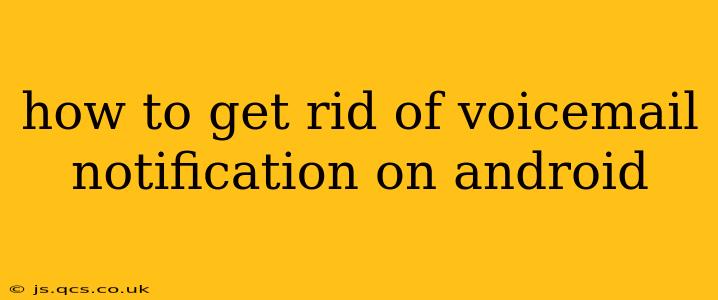That persistent voicemail notification. It’s a little red badge of shame, a constant reminder of that message you haven't listened to yet. But what if you don't want to listen to it? What if you just want the notification to GO AWAY? This guide will show you how to banish that annoying voicemail notification from your Android phone, regardless of your carrier or phone model.
Why is My Voicemail Notification Still There?
Before we dive into solutions, let's understand why these notifications are so persistent. Often, the issue isn't just a simple visual glitch. Sometimes, there's a problem with your voicemail system, the app connecting to it, or a hiccup in your Android's notification settings.
How to Dismiss a Voicemail Notification on Android (Step-by-Step)
Here's a breakdown of the most effective methods, starting with the simplest:
1. The Obvious (But Often Overlooked) Method:
- Listen to the Voicemail: This might seem too simple, but the most common way to remove the notification is to simply listen to the voicemail message. Once you've listened to and/or deleted the message, the notification should disappear.
2. Check Your Voicemail App:
- Open your voicemail app: Most Android phones use a default voicemail app, often integrated with your phone's dialer. Open the app.
- Check for Unread Messages: Look for any unread messages. Often, the notification persists even if you’ve briefly viewed the message. Actively select each message and mark it as read or delete it.
- Force Stop and Restart: If the above doesn't work, force-stop the voicemail app (usually found in your phone's settings under "Apps" or "Application Manager"). Then, restart the app.
3. Manage Your Notifications:
- Locate Notification Settings: Go to your Android's settings, usually found by pulling down the notification shade and tapping the gear icon. Look for "Notifications" or "Apps & notifications."
- Find Your Voicemail App: Find your voicemail app in the list and tap it.
- Customize Notifications: Look at the notification settings for your voicemail app. You might be able to:
- Disable Notifications Completely: This is the nuclear option. While it eliminates the notification, you’ll miss new voicemails.
- Change Notification Style: Adjust the notification settings to a less obtrusive style.
- Clear Notifications: Explicitly clear all existing notifications for the voicemail app.
4. Update or Reinstall the Voicemail App:
- Check for Updates: Go to the Google Play Store and see if there's an update available for your voicemail app. Updating often fixes bugs that might be causing the persistent notification.
- Reinstall (if updating doesn't work): If an update doesn't solve the problem, try uninstalling and reinstalling the voicemail app. Be aware that reinstalling might require re-configuring your voicemail settings.
5. Check for Network Issues:
- Restart Your Phone: Sometimes, a simple restart can resolve temporary network glitches that might be interfering with your voicemail app.
- Check Your Data/Wi-Fi Connection: Ensure you have a stable internet connection. Many modern voicemail systems use data or Wi-Fi to check for new messages.
6. Contact Your Carrier:
- If All Else Fails: If you've tried all the above steps and still have the notification, contact your mobile carrier's customer support. There might be a problem on their end. They might have tools to remotely reset your voicemail account.
Troubleshooting Specific Voicemail App Issues
Many carriers use different voicemail apps. If you're having trouble with a specific app, searching for "[Your Carrier] Voicemail Notification Issue" on Google might reveal solutions specific to your provider.
By systematically working through these steps, you should be able to finally silence that persistent voicemail notification and achieve Android notification peace. Remember to be patient, as resolving these issues sometimes requires a bit of troubleshooting.