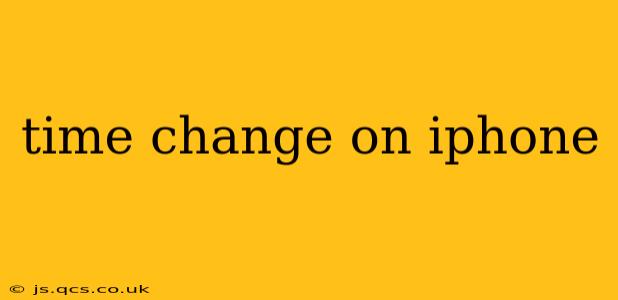Navigating the settings on your iPhone can sometimes feel like a journey through a labyrinth, but changing the time is surprisingly straightforward. This guide will walk you through the process, addressing common questions and offering tips to ensure your iPhone's clock is always accurate. Whether you're dealing with a time zone shift after travel, a quirky clock malfunction, or simply want to double-check the settings, this guide has you covered.
How to Change the Time on Your iPhone
The simplest way to adjust the time on your iPhone is by letting it do it automatically. Your iPhone utilizes your location and cellular data (or Wi-Fi) to synchronize with the correct time. This eliminates manual adjustments and ensures accuracy.
- Open the Settings app: Locate the grey icon with gears on your home screen.
- Tap on "General": This option is usually near the top of the list.
- Select "Date & Time": This is where the magic happens.
- Toggle "Set Automatically": If this is turned on (green), your iPhone is already automatically setting the time. If it's off, toggle it on. Your iPhone will then automatically update to the correct time based on your location.
If, for some reason, you need to manually set the time, you’ll need to turn off "Set Automatically" first. Once it's off, you can manually adjust the time and date. However, we strongly advise against this unless absolutely necessary, as automatic settings are far more reliable.
Why is My iPhone Time Wrong?
There are several reasons why your iPhone's time might be incorrect, even with "Set Automatically" enabled.
1. Location Services are Disabled:
Your iPhone needs access to your location to determine the correct time zone. Ensure that location services are enabled for your iPhone's system services. Check your privacy settings within the Settings app.
2. Airplane Mode is Activated:
Airplane mode disables all wireless connections, including the ability to synchronize with network time servers. Turn off airplane mode to regain accurate time.
3. Network Connectivity Issues:
Poor Wi-Fi or cellular data can prevent your iPhone from synchronizing with the time servers. Check your internet connection and try again. A restart may also help.
4. Outdated iOS Version:
An outdated iOS version may contain bugs affecting the time synchronization. Ensure your iPhone is running the latest iOS version available through the Settings app.
How to Change the Time Zone on My iPhone?
Changing the time zone on your iPhone is essentially the same process as setting the time automatically, but relies heavily on your device's access to location services. If you are travelling, ensure that you have location services enabled. Once you arrive at your destination and connect to a local network, your iPhone should automatically update to the correct time zone.
Does Changing the Time on My iPhone Affect Other Apps?
Usually, changing the time on your iPhone doesn't directly affect most apps. Apps that rely on time stamps for data or functionality (like calendar apps) will automatically adjust accordingly, provided they have access to your device's system time. However, major adjustments or manually setting the time could cause some app inconsistencies, so sticking to the automatic setting is always recommended.
My iPhone Time is Still Incorrect After Trying These Steps
If you've tried all the troubleshooting steps above and your iPhone's time remains inaccurate, it might indicate a deeper software or hardware problem. Consider contacting Apple Support for assistance or visiting an Apple Store for a diagnostic check.
By following these steps and understanding the potential causes of time discrepancies, you can ensure your iPhone always displays the correct time. Remember, letting your iPhone automatically set the time is the easiest and most reliable method.