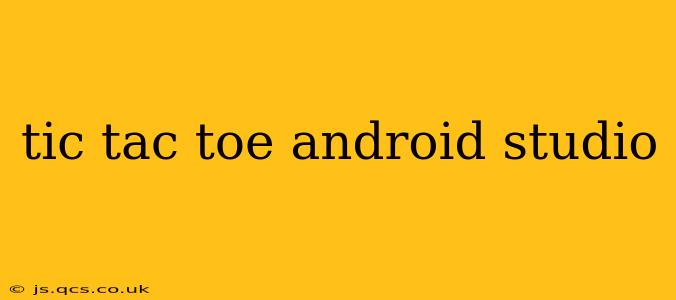Tic-tac-toe, a classic game of strategy, is a perfect project for learning Android development in Android Studio. This guide will walk you through creating a functional and engaging Tic-Tac-Toe game, covering key aspects of the development process. We'll explore various approaches, from simple to more advanced implementations, focusing on best practices for clean code and user experience.
Getting Started: Project Setup and Basic Layout
Before diving into the game logic, we need to set up our Android Studio project. Create a new project, choosing "Empty Activity" as the template. You can name your project something like "TicTacToe". The initial layout will be a simple ConstraintLayout where you'll place your Tic-Tac-Toe board. This board will consist of nine buttons, arranged in a 3x3 grid. Each button will represent a cell on the board. You can design this visually using the layout editor in Android Studio, or you can define it programmatically.
Implementing the Game Logic: Turns, Wins, and Draws
This is the heart of your Tic-Tac-Toe game. You'll need to manage whose turn it is (X or O), track the state of the board (which cells are occupied and by whom), and determine win conditions. A straightforward approach involves using a 2D array (or a List of Lists) to represent the board. Each element of the array stores either 'X', 'O', or an empty string to represent an unoccupied cell.
Here's a simplified approach to checking for a win:
private boolean checkWin(char player) {
// Check rows, columns, and diagonals for a win
for (int i = 0; i < 3; i++) {
if ((board[i][0] == player && board[i][1] == player && board[i][2] == player) ||
(board[0][i] == player && board[1][i] == player && board[2][i] == player)) {
return true;
}
}
if ((board[0][0] == player && board[1][1] == player && board[2][2] == player) ||
(board[0][2] == player && board[1][1] == player && board[2][0] == player)) {
return true;
}
return false;
}
Remember to update the board array whenever a player makes a move. A draw occurs when the board is full and no player has won.
Handling User Input and Updating the UI
Each button click needs to be handled to update the board state and the UI. You'll need to:
- Determine the clicked cell: Identify which cell (button) was clicked.
- Update the board array: Set the corresponding element in the
boardarray to 'X' or 'O' based on whose turn it is. - Update the UI: Change the text of the clicked button to display 'X' or 'O'.
- Check for a win or draw: After each move, call your
checkWinfunction (and a draw-checking function). If a win or draw occurs, display a message to the user and disable further button clicks.
Improving the User Experience: Visual Feedback and Game Reset
Enhance your game with visual cues such as highlighting the winning line or changing button colors. Add a "Reset" button to allow players to start a new game. Consider using different colors or styles for X and O to make the game more visually appealing.
People Also Ask (PAA) Questions and Answers:
How do I create a Tic-Tac-Toe game in Android Studio using Kotlin?
The process is very similar to using Java. You'll use the same layout concepts and UI elements. The main difference lies in the syntax of the code. Instead of Java, you'll write your game logic and UI interaction using Kotlin's more concise syntax. Many Android developers prefer Kotlin for its readability and features.
What are the best practices for designing a Tic-Tac-Toe app in Android Studio?
Focus on clean code, modular design, and efficient resource management. Use meaningful variable names and comments to improve readability. Employ established design patterns (like MVC or MVVM) to separate concerns within your app. Thoroughly test your game to ensure it functions correctly under various scenarios. Prioritize a user-friendly interface with clear visual feedback.
How can I make my Tic-Tac-Toe game more challenging?
For a single-player mode, you could incorporate an AI opponent using algorithms like Minimax or Monte Carlo Tree Search. These algorithms allow the computer to make strategic moves to win or prevent the player from winning. You could also add difficulty levels to adjust the AI's playing strength.
Can I add multiplayer functionality to my Tic-Tac-Toe game?
Yes, you can! This requires incorporating networking capabilities, allowing two players to connect and take turns remotely. You'll need to learn about network programming concepts (like sockets or using a platform like Firebase). This adds complexity to the project but offers a much richer user experience.
This guide provides a strong foundation for building your Tic-Tac-Toe game in Android Studio. Remember to break down the project into smaller, manageable tasks and test frequently. With dedication and practice, you'll be able to create a fun and engaging game!