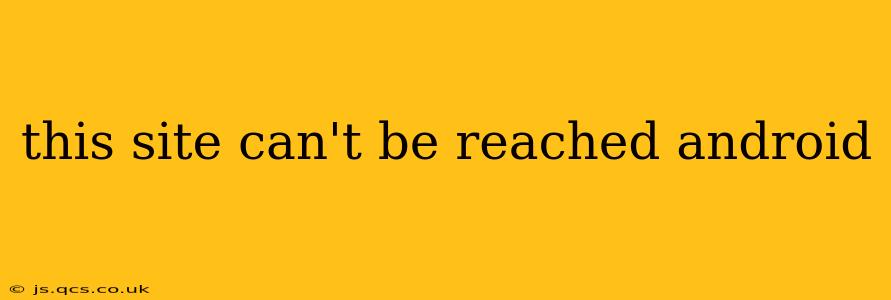This Site Can't Be Reached: Troubleshooting Android Connectivity Issues
Experiencing the dreaded "This site can't be reached" error on your Android device can be incredibly frustrating. It means your phone or tablet can't connect to a particular website, leaving you unable to access information or services. This comprehensive guide will help you diagnose and fix this common problem, covering a range of potential causes and solutions.
Why is my Android device saying "This site can't be reached"? This error message usually points to a problem with your internet connection, your device's settings, or the website itself. Let's explore the most common culprits.
1. Problems with Your Internet Connection
-
No Internet Access: The most obvious reason is that your Android device isn't connected to the internet. Check your Wi-Fi connection or mobile data. Make sure Wi-Fi is enabled and you're connected to a known network. If using mobile data, ensure data roaming is enabled if necessary and that you have a sufficient data allowance.
-
Weak or Unstable Wi-Fi Signal: A weak or unstable Wi-Fi signal can prevent your device from loading websites properly. Try moving closer to your Wi-Fi router or restarting your router and modem. Consider investing in a Wi-Fi extender if your signal consistently weakens in certain areas of your home or office.
-
Mobile Data Issues: If using mobile data, check with your carrier for network outages or service disruptions in your area. They might be performing maintenance or experiencing temporary technical difficulties.
2. Issues with Your Android Device
-
Incorrect Date and Time: An incorrect date and time setting can sometimes interfere with internet connectivity. Go to your device's settings and ensure the date and time are accurate and automatically updated.
-
Incorrect DNS Settings: DNS (Domain Name System) servers translate website addresses (like google.com) into IP addresses that your device understands. Incorrect DNS settings can prevent access. Try using public DNS servers like Google Public DNS (8.8.8.8 and 8.8.4.4) or Cloudflare DNS (1.1.1.1 and 1.0.0.1). You can usually change these settings in your Wi-Fi or mobile data settings.
-
Outdated or Corrupted System Files: Outdated or corrupted system files can lead to connectivity problems. Ensure your Android operating system is up-to-date. If the problem persists, consider a factory reset (back up your data first!).
-
App-Specific Issues: The problem might be specific to a particular browser or app. Try accessing the website using a different browser, like Chrome or Firefox. Clearing the cache and data of your browser or app can also help.
3. Problems with the Website Itself
-
Website Down: The website you're trying to access might be temporarily down for maintenance or due to technical issues. Try accessing the website later or checking the website's social media pages for announcements.
-
Server Problems: The website's server might be overloaded or experiencing problems. This is less common, but sometimes websites simply become unavailable due to technical difficulties on the server side.
4. Other Potential Issues
-
VPN or Proxy Settings: If you're using a VPN or proxy server, try disabling them temporarily to see if they are causing the issue. Incorrectly configured VPNs or proxies can block access to certain websites.
-
Firewall or Security Software: Your device's firewall or security software might be blocking access to the website. Temporarily disabling them (proceed with caution!) can help determine if this is the cause.
Troubleshooting Steps:
- Restart your device: A simple restart can often resolve minor software glitches.
- Check your internet connection: Ensure you have a stable internet connection.
- Try a different network: If using Wi-Fi, try connecting to mobile data, and vice-versa.
- Check the website's status: Search for the website name along with "down" or "outage" to see if others are experiencing the same problem.
- Clear your browser's cache and cookies: This can resolve issues caused by outdated or corrupted files.
- Update your Android operating system: Ensure your device is running the latest version of Android.
- Check your DNS settings: Try using public DNS servers.
- Contact your internet service provider (ISP): If the problem persists, contact your ISP to report potential network issues.
By systematically working through these potential causes and troubleshooting steps, you should be able to resolve the "This site can't be reached" error and regain access to your favorite websites. Remember to always back up your data before performing a factory reset.