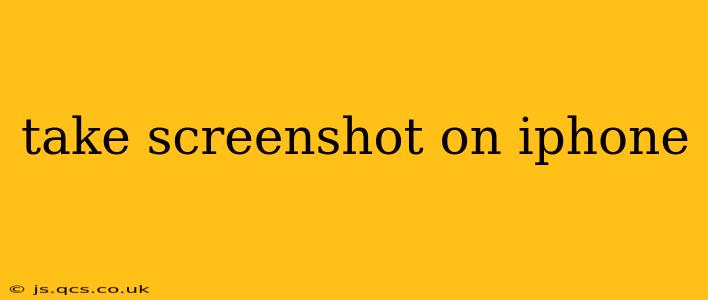Taking Screenshots on Your iPhone: A Comprehensive Guide
Taking a screenshot on your iPhone is a simple process, but knowing the nuances can make it even easier and more efficient. This guide covers various methods and helpful tips for capturing those perfect screen grabs, regardless of your iPhone model.
The Standard Method: Using Buttons
The most common way to capture a screenshot on an iPhone is by simultaneously pressing two buttons:
-
For iPhones with a Home button (iPhone 8 and earlier): Press and hold the Home button and the Sleep/Wake button (located on the top or side of the device) at the same time. Release both buttons after a brief moment. You'll see a brief flash on the screen, confirming the screenshot has been taken.
-
For iPhones without a Home button (iPhone X and later): Press and hold the Side button (located on the right side of the device) and the Volume Up button simultaneously. Release both buttons when you see the screen flash.
Where are my Screenshots Saved?
Your screenshots are automatically saved to your Photos app. You can easily access them by opening the Photos app and navigating through your albums. They're usually grouped together in a dedicated "Screenshots" album.
How do I take a screenshot of a scrolling webpage or long document?
This is where things get a little more advanced. Simply taking a standard screenshot won't capture the entire page. Instead, you'll need to use the Screenshot Markup Tool:
- Take a standard screenshot using the button method described above.
- A small thumbnail of the screenshot will appear in the bottom-left corner of the screen. Tap it.
- The screenshot will open in the Markup tool. Look for the Full Page option (usually represented by an icon of a page with an arrow). Tap it.
- Your iPhone will automatically scroll and capture the entire page as a single long image. You can then save the complete screenshot to your Photos app.
Can I take a screenshot of a video?
Yes, you can take a screenshot of a video playing on your iPhone using the standard button method. The screenshot will capture a still image of the video at the exact moment you pressed the buttons.
What if my screenshot isn't working?
If you're experiencing trouble taking screenshots, try the following:
- Check for software updates: Ensure your iPhone's iOS is up-to-date. Outdated software can sometimes cause unexpected issues.
- Restart your iPhone: A simple restart can often resolve temporary glitches.
- Check for physical button damage: If your buttons feel unresponsive, there might be a hardware problem requiring service.
How do I edit my screenshot?
Once you've taken your screenshot, you can easily edit it using the built-in Markup tool. This tool lets you add text, draw, crop, and more. You can access the Markup tool by tapping the screenshot thumbnail that briefly appears after taking the screenshot.
By mastering these techniques, you'll be able to effortlessly capture and manage screenshots on your iPhone for any purpose, from documenting important information to sharing memorable moments. Happy snapping!