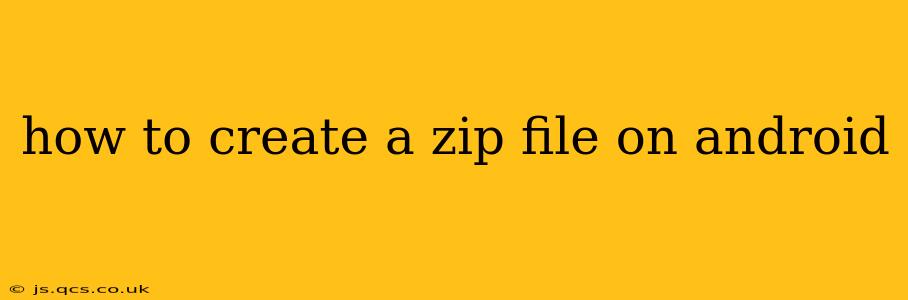Creating ZIP files on Android is surprisingly straightforward, regardless of whether you're using a built-in feature or a third-party app. This guide covers various methods, addressing common questions and concerns. We'll equip you with the knowledge to efficiently compress files on your Android device.
Why Use ZIP Files?
Before diving into the how-to, let's understand the why. ZIP files are crucial for:
- Reduced File Size: Compressing files into a ZIP archive significantly reduces their size, making them easier to share via email, messaging apps, or cloud services.
- Organized File Management: Grouping related files into a single ZIP file keeps them organized and easy to manage. This is particularly useful when sending multiple files.
- Improved Transfer Speeds: Smaller file sizes translate to faster upload and download speeds, saving you time and data.
- Enhanced Security (sometimes): While not a primary security measure, zipping files can sometimes add a layer of protection, particularly when combined with password protection (a feature offered by many apps).
Methods for Creating ZIP Files on Android
There are several ways to create ZIP archives on your Android device:
1. Using Built-in File Manager (If Available):
Some newer Android devices and custom ROMs include a built-in file manager with ZIP compression capabilities. This often involves long-pressing the files you want to zip, selecting a "Compress" or "Archive" option, and choosing a location to save the ZIP file. The exact steps may vary depending on your device and Android version. Look for options within your file manager's menu.
2. Using Third-Party Apps:
If your device doesn't have built-in ZIP functionality, numerous free and reliable apps on the Google Play Store offer comprehensive file compression features. Popular options include:
- RAR: A widely-used app that handles various archive formats, including ZIP, RAR, 7z, and more. It usually provides features like password protection for added security.
- ZArchiver: Another excellent option that supports various archive formats and offers a user-friendly interface.
- 7-Zip: Known for its efficiency and broad format support.
Choosing the Right App: Many apps offer similar functionality. Consider factors like user reviews, feature set, and interface design when selecting an app. Look for apps with high ratings and positive user feedback.
How to Create a ZIP File Using a Third-Party App (General Steps):
While the specific steps vary slightly depending on the app, the overall process remains consistent:
- Install the App: Download and install your chosen ZIP compression app from the Google Play Store.
- Open the App: Launch the app.
- Select Files: Navigate to the location of the files you wish to compress. Select the files or folders you want to include in the ZIP archive.
- Choose "Add to Archive" or Similar: Most apps have a button or menu option to initiate the compression process.
- Select ZIP Format: Confirm that the output format is set to ZIP.
- Specify Location: Choose the desired location to save the newly created ZIP file.
- Start Compression: Initiate the compression process. The time it takes will vary depending on the number and size of the files.
How to Extract a ZIP File on Android?
The process of extracting (unzipping) files is similar to creating them. Most compression apps handle both compression and extraction seamlessly. Simply locate the ZIP file, select it, and choose the "Extract" option. You'll then be prompted to select the destination folder for the extracted files.
Frequently Asked Questions (FAQ)
What is the best app to create ZIP files on Android?
There's no single "best" app, as user preferences vary. Popular and well-regarded options include RAR, ZArchiver, and 7-Zip. Consider reading user reviews to find an app that suits your needs and device.
Can I password-protect my ZIP files on Android?
Yes, many compression apps, like RAR, allow you to add a password to protect your ZIP files. This adds an extra layer of security to prevent unauthorized access. Check the specific features of your chosen app.
Why are my ZIP files so large?
The compression level can affect the final file size. Some apps allow you to choose different compression levels (e.g., high, normal, low). A higher compression level will result in a smaller ZIP file but might take longer to process. Also, some file types don't compress well.
My Android file manager doesn't have a ZIP option. What can I do?
If your device lacks a built-in ZIP function, download a third-party file compression app from the Google Play Store. Numerous reliable options are available.
This comprehensive guide should equip you with the knowledge and tools necessary to easily create and manage ZIP files on your Android device. Remember to choose an app with positive user reviews and explore its features to optimize your file compression experience.