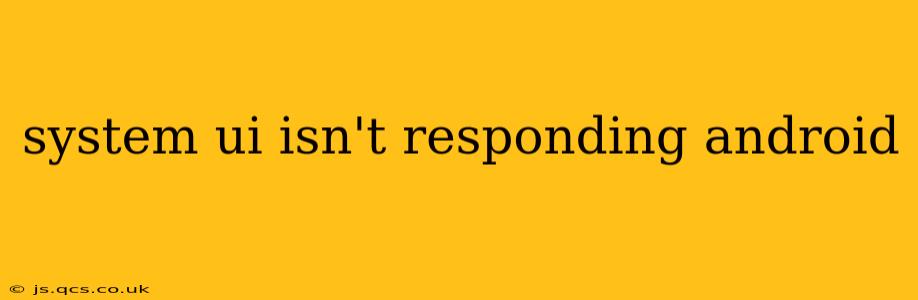Experiencing the dreaded "System UI isn't responding" error on your Android device? This frustrating message can leave you unable to interact with your phone, forcing you to wait it out or resort to more drastic measures. This comprehensive guide will explore the causes of this error and provide effective solutions to get your Android phone back up and running smoothly.
What Causes "System UI Isn't Responding"?
The "System UI isn't responding" error typically occurs when the system user interface (UI), responsible for managing the visual elements of your phone like notification bars, navigation buttons, and quick settings, encounters a problem. This problem can stem from several sources, including:
- Faulty or conflicting apps: A recently installed or poorly coded app can sometimes interfere with the system UI.
- System glitches: Sometimes, the Android operating system itself encounters temporary errors that disrupt the UI.
- Insufficient memory (RAM): Running too many apps simultaneously can overwhelm your phone's RAM, leading to system instability and this error.
- Corrupted system files: Damaged system files can cause a variety of problems, including the system UI error.
- Outdated Android version: An outdated operating system may lack crucial bug fixes and optimizations.
How to Fix "System UI Isn't Responding"
Let's dive into practical solutions to resolve this annoying issue. Remember to try these solutions sequentially, starting with the simplest and progressing to more advanced troubleshooting steps.
1. Wait it Out (Sometimes!)
In some cases, the system UI error resolves itself after a short period. If the error message appears, try waiting 30 seconds to a minute to see if the system recovers on its own. This is particularly likely if the error occurs only occasionally.
2. Force Stop Apps and Restart Your Phone
This is the most common first step. A rogue app might be causing the problem.
- Force stop recent apps: Use your Android's built-in app switcher (usually accessed by swiping up from the bottom of the screen) and swipe away all recently used applications.
- Restart your device: A simple restart often clears temporary glitches. Power off your phone completely and then power it back on.
3. Uninstall Recently Installed Apps
If the problem started after installing a new app, the new app is the prime suspect.
- Uninstall the app: Go to your phone's settings, find the "Apps" or "Application Manager" section, locate the recently installed app, and uninstall it. Restart your phone to check if the problem persists.
4. Clear Cache Partition
Clearing the cache partition can resolve issues caused by corrupted system cache files. The exact method varies slightly depending on your Android device manufacturer, so consult your device's manual or search online for instructions specific to your phone model. This process usually involves booting into recovery mode. Note: This will not delete your personal data.
5. Check for and Install Android System Updates
Keeping your Android operating system up-to-date is crucial for stability and security. Updates often include bug fixes that address system UI issues.
- Check for updates: Navigate to your phone's settings, find the "System" or "Software update" section, and check for available updates. If an update is available, download and install it.
6. Factory Reset (Last Resort)
If all else fails, a factory reset is the most drastic but often effective solution. This will erase all data on your phone, so back up your important data before proceeding. Consult your device's manual for instructions on performing a factory reset.
7. Check for Hardware Issues (Rare)
In rare cases, the "System UI isn't responding" error could indicate a hardware problem, particularly if it occurs frequently. If you suspect hardware failure, contact your device manufacturer or a professional repair service.
How to Prevent "System UI Isn't Responding"
- Install apps from reputable sources: Stick to the Google Play Store for app downloads to minimize the risk of installing malicious or poorly coded apps.
- Don't overload your RAM: Close apps you're not actively using to free up RAM.
- Keep your Android OS updated: Regularly check for and install system updates to benefit from bug fixes and performance improvements.
- Regularly clear cache: Periodically clear your phone's cache partition to prevent the accumulation of corrupted files.
By following these troubleshooting steps, you should be able to resolve the "System UI isn't responding" error and restore the functionality of your Android device. Remember that prevention is key; keeping your software updated and practicing responsible app management will significantly reduce the chances of encountering this issue again.