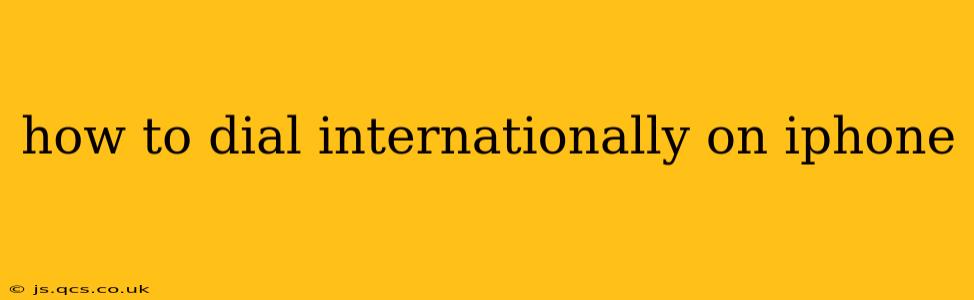Making international calls from your iPhone is easier than you might think. This guide will walk you through the process, covering different scenarios and addressing common questions. Whether you're calling family overseas or conducting business internationally, understanding the proper dialing procedure is crucial for a successful connection.
Understanding International Dialing Codes
Before we dive into the specifics of dialing on your iPhone, let's clarify the components involved in an international call. You'll need three key pieces of information:
-
The Exit Code: This code signals your phone to connect to the international network. For most countries, this is simply "00" or "+". However, some countries may use a different exit code. Check your carrier's website for confirmation if you are unsure.
-
The Country Code: This is a unique two- or three-digit number assigned to each country. For example, the country code for the United States is 1, and the country code for the United Kingdom is 44.
-
The Area Code and Phone Number: This is the standard phone number within the country you're calling. This includes any area code or local number prefixes.
How to Dial an International Number on Your iPhone
The process is straightforward:
-
Open the Phone App: Locate and open the Phone app on your iPhone.
-
Enter the Plus Sign (+): Begin by pressing the "+" symbol on your iPhone's keypad. This is universally recognized as the international dialing prefix. Alternatively, you can use "00," but "+" is generally preferred and more widely compatible.
-
Enter the Country Code: Next, enter the appropriate country code for the country you're calling.
-
Enter the Area Code and Phone Number: Input the area code (if applicable) followed by the phone number.
-
Tap the Call Button: Once you've entered all the digits correctly, tap the green call button to initiate the call.
What if I Don't Know the Country Code?
There are several ways to find the correct country code:
- Online Search: A quick Google search of "[Country Name] country code" will provide the answer instantly.
- Your Carrier's Website: Many cellular carriers offer comprehensive guides on international dialing codes on their websites.
- iPhone Contacts: If the number is already saved in your contacts with the correct international format, the iPhone will automatically input the correct country code when you initiate the call.
Why Isn't My International Call Connecting?
Several factors can cause issues when making international calls:
- Incorrect Number: Double-check all digits, including the country code, area code, and phone number. Even one incorrect digit can prevent the call from connecting.
- Network Coverage: Ensure you have a strong cellular or Wi-Fi signal. Poor signal strength can interfere with international calls.
- Carrier Restrictions: Some carriers may have restrictions or additional charges for international calls. Check your plan details to confirm.
- Blocked Numbers: Verify that the number you are trying to reach isn't blocked or otherwise unreachable.
What are International Roaming Charges?
International roaming charges occur when you use your cellular data or make calls while traveling outside your home country's network. These charges can be substantial, so it's crucial to understand your carrier's roaming policy before traveling internationally. Consider purchasing an international data plan or using Wi-Fi whenever possible to avoid unexpected costs.
Can I Use VoIP Apps for International Calls?
Yes! Applications like WhatsApp, Skype, FaceTime, and Google Duo often offer significantly cheaper or free international calls using Wi-Fi or data. These are excellent alternatives to traditional phone calls, especially for frequent international communication.
How do I save an international number in my contacts?
To save an international number correctly, ensure you include the "+" symbol followed by the country code before the area code and phone number. The iPhone will then automatically recognize the number as an international one.
By following these steps and understanding the potential challenges, you can confidently make international calls from your iPhone. Remember to always verify the number and your carrier's international calling policies.