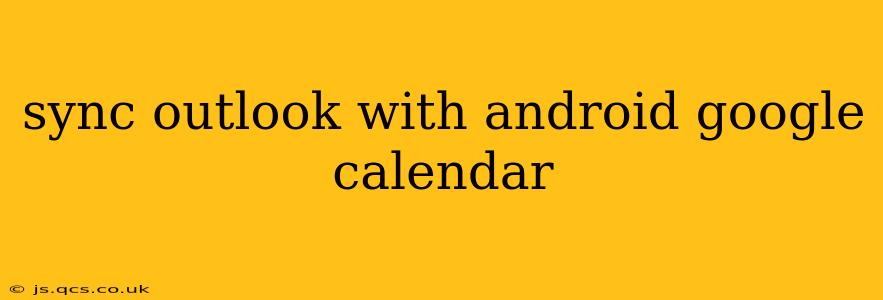Staying organized in today's fast-paced world requires seamless integration between your various calendars. Many users find themselves needing to sync their Microsoft Outlook calendar with their Android device's Google Calendar. This guide will walk you through the process, addressing common questions and offering solutions for a smooth, synchronized experience.
While there's no direct, built-in method to seamlessly sync Outlook and Google Calendar, several effective strategies exist. The best approach depends on your specific needs and technical comfort level.
How Do I Sync My Outlook Calendar With My Android Phone?
This question lies at the heart of the matter. The core challenge is that Outlook and Google Calendar are separate ecosystems. Direct synchronization isn't possible without employing a workaround. The most common solutions involve using third-party apps or leveraging Outlook on the web.
Method 1: Using a Third-Party Calendar App
Several apps on the Google Play Store facilitate calendar synchronization between Outlook and Google Calendar. These apps often act as intermediaries, pulling data from your Outlook account and pushing it to your Google Calendar. It's crucial to research and choose a reputable app with strong user reviews and security measures. Always carefully review the app's permissions before granting access to your accounts.
Pros: Relatively straightforward for users unfamiliar with complex settings.
Cons: Reliance on a third-party app introduces a potential point of failure or security vulnerability. Some apps may have limitations on the number of events or features.
Method 2: Utilizing Outlook on the Web (OWA) and Google Calendar's Import Feature
This method leverages Outlook's web interface and Google Calendar's import functionality. It involves exporting your Outlook calendar as an ICS (iCalendar) file and then importing that file into Google Calendar.
-
Export from Outlook: Log into Outlook on the web (OWA). Navigate to your calendar, select the calendar you want to sync, and choose the option to export (the exact wording may vary slightly depending on your Outlook version). This will download an ICS file.
-
Import into Google Calendar: On your Android device or via the web interface, open Google Calendar. Look for the "Settings" or "Gear" icon, usually located in the top right corner. Find the option to import a calendar. Select the downloaded ICS file.
Pros: Avoids reliance on third-party apps, enhancing security and control.
Cons: This is a one-time sync; any changes made in Outlook after the initial import won't automatically reflect in Google Calendar, and vice versa. You'll need to repeat the process regularly to maintain synchronization.
Method 3: Using Microsoft Exchange ActiveSync (EAS) – For Business/Enterprise Accounts
If your Outlook calendar is connected to a Microsoft Exchange server (common in corporate environments), EAS might be an option. However, this approach is heavily dependent on your organization's email configuration and IT policies. It often involves configuring your Android device to connect directly to the Exchange server, which can then synchronize both your email and calendar.
Pros: Potential for two-way, real-time synchronization, depending on the setup.
Cons: Requires specific server configurations, not applicable for personal Outlook accounts hosted on Outlook.com.
Can I Sync Outlook and Google Calendar Two-Way?
As mentioned previously, true two-way synchronization isn't readily available without potential compromises. Method 2 (using ICS imports) offers only one-way synchronization. Third-party apps often advertise two-way syncing, but this frequently means that changes made on one calendar will propagate to the other only after a specified interval or upon manual action. Real-time, continuous two-way syncing is usually only attainable through enterprise-level Exchange configurations (Method 3).
How Often Should I Sync My Outlook and Google Calendar?
The frequency depends entirely on your chosen method and how frequently you update your calendars. If using the ICS import method (Method 2), you'll need to repeat the export and import process regularly—daily, weekly, or as needed, based on your calendar update patterns. Third-party apps offer varying levels of synchronization frequency, often adjustable within the app's settings.
What Happens if I Delete an Event in One Calendar?
Deleting an event on one calendar (Outlook or Google Calendar) won't automatically delete it on the other unless you're using a true two-way synchronization method (which is uncommon for personal accounts). With the ICS import method, deleted events will persist on the calendar that hasn't been updated with the latest import. With third-party apps, the behavior depends on the app's specifics.
By understanding these methods and limitations, you can select the best approach to sync your Outlook calendar with your Android Google Calendar, maintaining your organizational efficiency. Remember to prioritize security and carefully research any third-party apps before granting them access to your sensitive data.