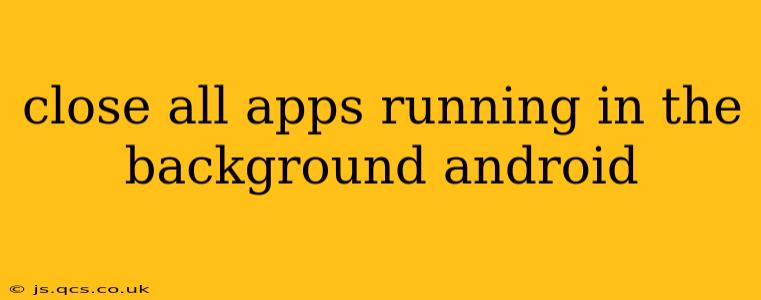Android's multitasking capabilities are a boon, but constantly running apps can drain your battery, hog memory, and impact performance. Learning how to effectively manage background processes is crucial for maintaining a smooth and efficient mobile experience. This guide will explore various methods to close apps running in the background on Android, addressing common questions and concerns.
How Do I Close All Apps Running in the Background on Android?
There isn't a single, universal "close all" button on Android. The approach varies slightly depending on your Android version and device manufacturer (Samsung, Google Pixel, OnePlus, etc.). However, the most common methods involve using either the recent apps menu or a built-in task manager.
Method 1: Using the Recent Apps Menu
This is the most straightforward method and works on most Android devices.
-
Access the Recent Apps Menu: Typically, this involves swiping up from the bottom of the screen (on gesture-navigation devices) or pressing the square-shaped "Recent Apps" button (on devices with three-button navigation).
-
Close Individual Apps: You'll see a list of recently used apps. To close an app, swipe it up and to the left (or right, depending on your device). Repeat this for each app you want to close.
-
Clear All: Some Android versions offer a "Clear All" button at the top or bottom of the recent apps screen. This will close all apps simultaneously. Be aware that this might restart some apps that need to run in the background for notifications or other important functions.
Method 2: Using a Task Manager (If Available)
While the recent apps menu is sufficient for most users, some manufacturers include a dedicated task manager in their customizations. This might offer additional features like detailed app usage information and more granular control over background processes. Check your device's settings to see if a task manager app is pre-installed. The functionality will vary by manufacturer.
Does Closing Background Apps Really Improve Performance?
While closing background apps might seem to improve performance temporarily, it's not always necessary or even beneficial. Many apps need to run in the background to receive updates, notifications, and perform other essential tasks. Aggressively closing apps can actually reduce efficiency as the system will have to restart them when needed.
Android's operating system is generally good at managing background processes. It prioritizes active apps and limits the resources used by less-active ones. Unnecessary closure might lead to increased battery consumption in the long run as the system re-allocates resources repeatedly.
What Apps Should I Not Close in the Background?
Avoid closing apps that provide essential background services, such as:
- Messaging Apps: These apps need to run in the background to deliver messages and notifications.
- Email Apps: Similar to messaging apps, closing these will prevent you from receiving important emails in a timely manner.
- Navigation Apps (Google Maps, Waze): These apps need to continue running in the background to provide turn-by-turn directions.
- Music Streaming Apps: These apps require background processes to play music.
- Fitness Tracking Apps: These often need background access for step counting and other data collection.
Will Closing Background Apps Save Battery Life?
Closing some resource-intensive apps might marginally improve battery life, but it’s not a guaranteed solution. The most effective way to conserve battery is to address larger power consumers like the screen brightness, location services, and data usage. Focus on these settings for more noticeable improvements.
How Can I Manage Background App Permissions?
Android allows you to control which apps have access to background processes. Go to your device's Settings > Apps & Notifications (or similar). You can usually find an option to manage permissions for individual apps, including controlling background activity.
Conclusion: A Balanced Approach
While knowing how to close apps is useful, don't feel the need to constantly clear your recent apps list. Android's intelligent resource management usually handles background processes efficiently. Focus on closing resource-heavy apps you're not currently using, and prioritize managing settings that have a more significant impact on performance and battery life.