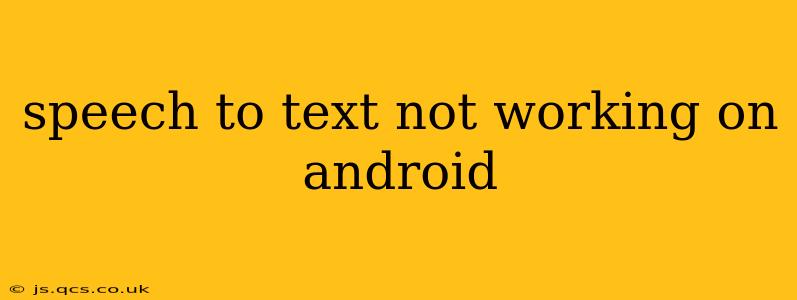Speech-to-text technology has become incredibly useful for many Android users, offering a fast and convenient way to dictate messages, emails, notes, and more. However, when this essential feature malfunctions, it can be incredibly frustrating. This comprehensive guide will troubleshoot common issues causing speech-to-text problems on your Android device and provide practical solutions to get you typing hands-free again.
Why Isn't My Speech to Text Working on Android?
This problem can stem from various sources, ranging from simple software glitches to more complex hardware or network issues. Let's explore some of the most common culprits:
1. Microphone Problems:
- Is the microphone enabled? This seems obvious, but ensure your device's microphone is not muted or disabled. Check your volume settings and ensure the microphone isn't blocked by a case or other objects.
- Microphone malfunction: A faulty microphone is a common cause. Test your microphone using a voice recording app. If it doesn't work there either, the microphone itself might need repair or replacement.
- Background noise: Excessive background noise can interfere with speech recognition. Try moving to a quieter environment.
2. Network Connectivity Issues:
- Offline mode: Some speech-to-text features require an internet connection for optimal performance. Ensure you have a stable Wi-Fi or mobile data connection. Offline speech-to-text might have limited vocabulary and accuracy.
- Network instability: A weak or intermittent connection can lead to poor recognition. Try restarting your router or switching to a different network.
3. Software Glitches and App Problems:
- Outdated app: An outdated speech-to-text app can cause various problems. Check for updates in the Google Play Store.
- App cache and data: Clearing the cache and data of your keyboard app (like Gboard) can sometimes resolve issues. This won't delete your personalized settings, just temporary files.
- Operating system issues: Outdated Android versions might lack compatibility with the speech-to-text feature. Check for system updates.
- Conflicting apps: Certain apps might interfere with the speech-to-text functionality. Try disabling recently installed apps temporarily.
4. Incorrect Language or Settings:
- Wrong language selected: Ensure your keyboard's language settings match the language you're speaking.
- Incorrect input method: Make sure the correct input method (speech-to-text) is selected.
5. Hardware Issues (Beyond the Microphone):
- Internal hardware problems: In rare cases, internal hardware malfunctions within your device might affect speech-to-text capabilities. This could require professional repair.
How to Fix Speech to Text Problems on Android
Now that we've identified potential issues, here's a step-by-step troubleshooting guide:
- Check your microphone: Test it with a voice recording app. Clean any debris around the microphone.
- Restart your device: A simple reboot often resolves temporary software glitches.
- Check internet connection: Ensure you're connected and have a stable signal.
- Update apps and OS: Go to the Google Play Store and check for updates to your keyboard and the Android OS.
- Clear cache and data: For your keyboard app, find it in Settings > Apps > [Keyboard app] > Storage and clear cache and data.
- Check language and input settings: Make sure they're correctly configured.
- Try a different keyboard: If you're using a third-party keyboard, try switching to the default Android keyboard to rule out keyboard-specific issues.
- Check accessibility settings: Some accessibility features might interfere; review them.
- Factory reset (last resort): If all else fails, consider a factory reset. This should only be done as a last resort, as it will erase all data on your phone. Back up important data beforehand.
By systematically working through these steps, you should be able to identify and resolve the underlying cause of your speech-to-text problems on your Android device. Remember to test the feature after each step to see if the issue is resolved. If the problem persists after trying all these steps, it’s recommended to contact your device manufacturer or a qualified technician for further assistance.