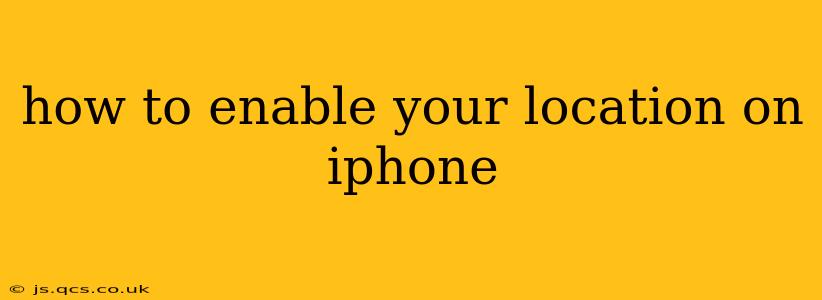Finding your way around, using location-based services, and even sharing your whereabouts with friends and family all rely on your iPhone's location services. But how do you make sure location is enabled and how can you manage its settings for optimal privacy and functionality? This comprehensive guide will walk you through the process, answering common questions along the way.
What are Location Services on iPhone?
Location Services is a core iPhone feature that allows apps and services to access your device's location data. This data is crucial for various functionalities, including:
- Navigation apps: Apps like Apple Maps, Google Maps, and Waze require location to provide directions and real-time traffic updates.
- Weather apps: Accurate weather information depends on knowing your current location.
- Find My: This app lets you locate your lost devices or share your location with others.
- Social media apps: Many social media platforms use location data to enhance features like check-ins and location tagging.
- Nearby services: Apps that locate nearby businesses, restaurants, or points of interest use location services.
How to Enable Location Services on Your iPhone
Enabling location services is a straightforward process:
- Open the Settings app: Locate the gray icon with gears on your iPhone's home screen and tap it.
- Tap "Privacy & Security": This section houses various privacy settings, including location services.
- Tap "Location Services": This will open the location services settings menu.
- Toggle the "Location Services" switch to the "ON" position: The switch will turn green, indicating that location services are now enabled.
Now, apps that require location will be able to access it. However, this doesn't mean all apps have access; you can customize permissions individually.
How to Manage Location Access for Individual Apps
While enabling Location Services allows apps to request your location, you retain control over which apps can access it and how.
- Scroll through the list of apps: In the Location Services settings, you'll see a list of apps with location access requests.
- Tap an app to change its permissions: You'll see three options:
- "Never": The app will never have access to your location.
- "While Using the App": The app only has access to your location while you are actively using it.
- "Always": The app has access to your location at all times, even when you're not using it. Use this setting sparingly to preserve battery life and privacy.
Why Isn't My Location Working?
There are several reasons why your location might not be working correctly:
1. Location Services are Disabled
Double-check the "Location Services" toggle in the Settings app. Ensure it's switched "ON."
2. App Permissions are Restricted
Check the individual app's location permissions within the Location Services settings. Make sure the app has the correct permission level ("While Using the App" or "Always," as appropriate).
3. Airplane Mode is Enabled
Airplane mode disables many wireless functions, including location services. Turn off Airplane mode to reactivate location.
4. Low Signal Strength
Weak GPS, Wi-Fi, or cellular signals can impede location accuracy. Try moving to an area with a stronger signal.
5. Location Services System Issues
Occasionally, system errors can affect location services. A simple restart of your iPhone might resolve the issue. If problems persist, consider contacting Apple support.
What About Battery Life?
Continuously using location services in the background can significantly drain your iPhone's battery. By limiting location access to "While Using the App" for most apps, you can significantly improve battery life without compromising essential features.
How to Turn Off Location Services Completely?
To completely disable location services, simply toggle the master "Location Services" switch to the "OFF" position. Remember, doing so will disable location-based features for all apps and services.
This guide provides a thorough understanding of how to enable and manage location services on your iPhone. By carefully managing these settings, you can enjoy the benefits of location-based features while maintaining your privacy and optimizing your battery life.