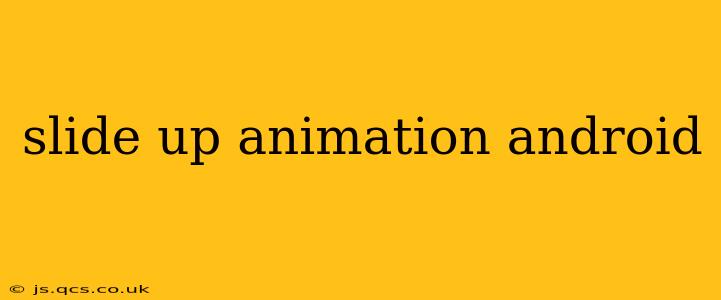Creating engaging user interfaces in Android often involves incorporating smooth and visually appealing animations. The slide-up animation, in particular, is a popular choice for revealing content, displaying menus, or transitioning between screens. This guide will walk you through different approaches to implementing slide-up animations in your Android applications, addressing common questions and providing best practices.
How to create a slide-up animation in Android?
There are several ways to achieve a slide-up animation in Android, each with its own advantages and disadvantages. The most common methods involve using ObjectAnimator, ValueAnimator, or a Transition framework.
1. Using ObjectAnimator:
ObjectAnimator is a straightforward way to animate a property of an object. For a slide-up animation, we'll target the translationY property of the view. This property controls the vertical position of the view.
ObjectAnimator animator = ObjectAnimator.ofFloat(view, "translationY", view.getHeight(), 0);
animator.setDuration(500); // Animation duration in milliseconds
animator.start();
This code snippet animates the view from its current position to a position where its top edge is aligned with the parent's top edge. The view.getHeight() provides the initial offset, effectively sliding it up from below the screen.
2. Using ValueAnimator:
ValueAnimator offers more control over the animation process. It allows you to define custom animation logic. While slightly more complex, it allows for greater flexibility.
ValueAnimator animator = ValueAnimator.ofFloat(view.getHeight(), 0);
animator.setDuration(500);
animator.addUpdateListener(new ValueAnimator.AnimatorUpdateListener() {
@Override
public void onAnimationUpdate(ValueAnimator animation) {
float value = (Float) animation.getAnimatedValue();
view.setTranslationY(value);
}
});
animator.start();
Here, the onAnimationUpdate listener is used to update the translationY property of the view based on the animated value.
3. Using Transitions (for API level 21 and above):
For more complex scenarios or if you're targeting API level 21 and above, the Transition framework provides powerful tools for creating animations. This allows you to build sophisticated transitions between different layouts or views.
What are different types of slide-up animations?
There's no single "type" of slide-up animation, but you can customize the animation to achieve different effects:
- Speed: You can adjust the
setDuration()method in bothObjectAnimatorandValueAnimatorto control the animation speed. A faster duration will create a quicker animation, while a slower duration will create a more gradual animation. - Easing: You can incorporate different easing functions to customize the animation curve, creating effects like acceleration, deceleration, or bounce. This is generally achieved using an
Interpolator. Android provides several built-in interpolators, or you can create your own custom ones. - Direction: While typically upward, you could adapt the code to create a slide-down animation by reversing the
translationYvalues.
How to implement a slide-up animation with a button click?
Integrating the animation with a button click is straightforward:
button.setOnClickListener(new View.OnClickListener() {
@Override
public void onClick(View v) {
// Start the slide-up animation here using ObjectAnimator, ValueAnimator, or Transition.
ObjectAnimator animator = ObjectAnimator.ofFloat(view, "translationY", view.getHeight(), 0);
animator.setDuration(500);
animator.start();
}
});
This attaches the animation to the button's onClick listener. When the button is clicked, the animation will start.
How to make a slide-up animation smooth?
Smoothness is largely determined by the animation duration and the easing function used. Experiment with different durations and interpolators to find the best balance for your application. Using an interpolator like AccelerateDecelerateInterpolator often results in a more natural-feeling animation.
How to add a slide-up animation to a bottom sheet?
For bottom sheets, you can leverage the built-in animation features provided by the BottomSheetBehavior. You can customize the animation speed and behavior using the BottomSheetBehavior's methods, eliminating the need for manual animation creation.
This guide offers a solid foundation for implementing various slide-up animations in Android. Remember to tailor the animation to your specific needs and UI design to create a seamless and enjoyable user experience. Experiment with different methods and customize the parameters to achieve the desired effect.