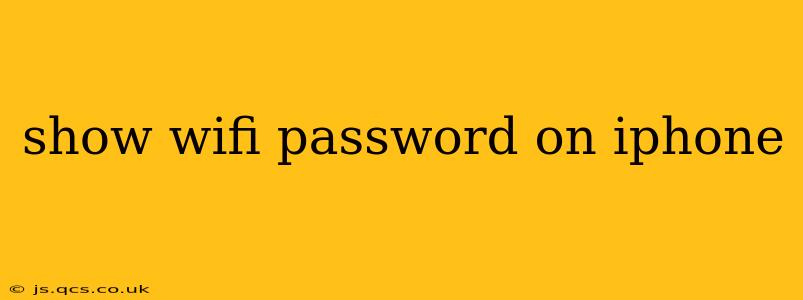Finding your WiFi password on your iPhone can be tricky, especially if you've forgotten it. Fortunately, there are a few ways to access this information, depending on whether you're looking for the password of your currently connected network or a previously connected network. Let's break it down.
How to Find the Password of Your Currently Connected WiFi Network
This is the easiest method. If your iPhone is already connected to the WiFi network whose password you need, you can easily share it. Here's how:
- Open the Settings app: Locate the grey gear icon on your home screen.
- Tap on "Wi-Fi": This will show you a list of available and connected networks.
- Locate your connected network: It will have a checkmark next to it.
- Tap the "i" icon: This information icon is located to the right of your connected network name.
- Tap "Password": You will be prompted to authenticate with Face ID, Touch ID, or your passcode.
- View and Share: The password will be displayed. You can then copy it to your clipboard for easy sharing or writing it down.
Important Note: Sharing your WiFi password with others grants them access to your network. Only share it with trusted individuals.
How to Find the Password of a Previously Connected WiFi Network
This is slightly more complex. Apple doesn't directly display passwords for previously connected networks in the same way. However, you can achieve this by sharing the password from another device connected to the same network, or from your router's settings page directly.
Using a Mac or Another Device Connected to the Same Network
If you have a Mac or another device (like an iPad or Android phone) currently connected to the same WiFi network, you can follow the steps described above to obtain the password on that device. This works because the password is already stored securely on those devices.
Accessing Your Router's Settings Page
This is the most reliable method for retrieving the password for a previously connected network, as it's directly from the source. Here's a general outline. Specific steps vary depending on your router's manufacturer and model:
- Find your router's IP address: This is usually found on a sticker on the router itself, or within your iPhone's Wi-Fi settings (under the connected network's info, it might list something like "Router" or "IP Address").
- Open a web browser on your iPhone or another device: Type the IP address into the address bar and press "Go."
- Log in to your router's admin panel: You'll need your router's username and password (these are often "admin" for both, but check your router's documentation if needed).
- Locate the WiFi settings: This section is usually clearly labeled and allows you to view or change your WiFi network's name and password.
- Find the password: The password will be displayed, often under a section labeled "Wireless Security," "Security Key," or something similar.
Warning: Accessing your router's settings requires caution. Incorrect configurations can disrupt your internet service. Be careful and refer to your router's manual if needed.
What if I Still Can't Find My WiFi Password?
If you've tried the above methods and still can't locate your WiFi password, you'll likely need to reset your router to its factory settings. This will erase all its configurations, including the WiFi password, and force you to set up a new one. This is a last resort and requires careful consideration. Be sure to consult your router's manual for instructions on how to reset it.
This comprehensive guide should help you find your WiFi password on your iPhone. Remember to always keep your network secure and only share the password with trusted individuals.