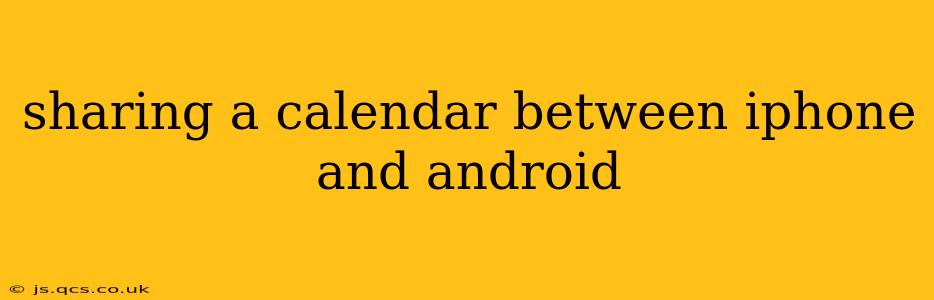Sharing calendars between iPhones and Android devices might seem like a technological hurdle, but it's surprisingly straightforward with the right approach. This guide will walk you through several methods, addressing common questions and ensuring a smooth synchronization process for your busy schedule. Whether you're coordinating family events, collaborating on projects, or simply keeping your personal and work lives organized, seamless calendar sharing is key.
What's the Easiest Way to Share My iPhone Calendar with Android?
The simplest and most effective method for sharing calendars between iPhones and Android phones relies on using a cloud-based calendar service. Google Calendar stands out as the most versatile and widely compatible option.
Here's how:
-
Create a Google Calendar: If you don't already have one, create a Google account (or use your existing one). This is the central hub for your shared calendar.
-
Add Your iPhone Calendar to Google Calendar: On your iPhone, open the Calendar app. Tap "Add Account" and select "Google". Log in with your Google account credentials. Your existing iPhone calendars will likely be visible; select the one you wish to share. This may involve setting up calendar syncing.
-
Share the Google Calendar with your Android: On your Android device, open the Google Calendar app. Find the calendar you added from your iPhone and tap on it. You'll see options to add other users—enter their email addresses here. These users will then receive an invitation to access this calendar. You can grant them various access levels, from viewing only to editing events.
This method allows for bi-directional syncing—changes made on either device are reflected on the other, ensuring both calendars stay up-to-date.
Can I Share My iPhone Calendar Without Google Calendar?
While Google Calendar offers the most seamless integration, alternative options exist, though they may be less user-friendly or require more manual intervention. These could include using third-party calendar apps that offer cross-platform compatibility or exporting your calendar as an .ics file (which can then be imported into different calendar apps). However, the syncing might not be as automatic or reliable.
How Do I Share a Specific Calendar, Not My Entire Calendar?
Using Google Calendar, you have fine-grained control over what you share. When you add your iPhone calendar to Google Calendar, it may appear as a separate calendar within your Google account. You can then choose to share just this specific calendar, leaving other calendars on your Google account private. This approach offers enhanced privacy and control.
What About Microsoft Outlook Calendar?
If you primarily use Microsoft Outlook, the process is similar, leveraging Outlook's online calendar capabilities. You’ll need to add your Outlook account to both devices, ensuring appropriate permissions are set up to allow calendar sharing between the iPhone and Android devices.
How Often Does the Calendar Sync?
The syncing frequency varies based on the calendar app and your device settings. Generally, changes are reflected nearly instantaneously or within a few minutes. However, for slower network connections, a slight delay might occur.
Troubleshooting Calendar Sharing Issues
If you encounter issues, double-check the following:
- Account credentials: Ensure you are using the correct login details on both devices.
- Network connectivity: A strong and stable internet connection is crucial for seamless syncing.
- App permissions: Make sure your calendar apps have the necessary permissions to access your accounts and network.
- Calendar settings: Verify that calendar syncing is enabled in both your iPhone and Android device settings.
Sharing a calendar between iPhone and Android devices is now easily achievable using the many methods described above. Choosing the right approach depends on your preferences, the level of control needed, and existing calendar platforms. By following these steps, you can maintain a unified view of your schedule, regardless of the device you're using.