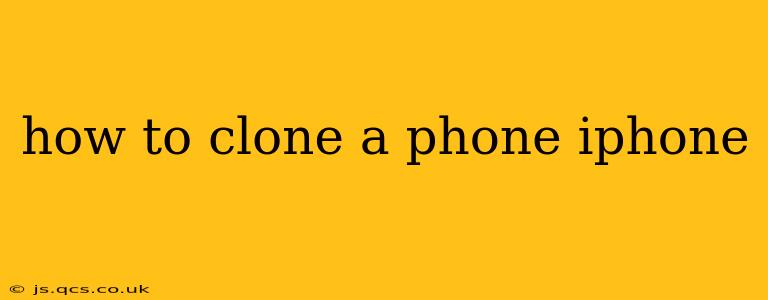Cloning an iPhone, in the sense of creating an exact duplicate with all data and settings, isn't possible in the same way you might clone a hard drive. Apple's security measures prevent a simple, direct copy. However, you can achieve a very similar result through various methods depending on what you want to achieve. This guide will clarify the options and help you understand the process.
What Do You Mean by "Clone"?
Before we delve into the methods, it's crucial to define what "cloning" means in the context of iPhones. Are you aiming to:
- Transfer all data to a new iPhone? This is the most common interpretation and involves moving contacts, apps, photos, and settings to a new device.
- Create a complete backup? This safeguards your data, allowing you to restore it to the same or a new iPhone in case of loss or damage.
- Mirror your iPhone's screen and data in real-time? This is more of a mirroring or remote access function rather than cloning.
Let's address each of these interpretations.
1. Transferring Data to a New iPhone: The Easiest Method
This is the most straightforward approach. Apple's built-in features make transferring data to a new iPhone incredibly easy. This involves using iCloud or Quick Start.
- Using iCloud: This method requires an active iCloud account with sufficient storage. Back up your old iPhone to iCloud, then sign in to your iCloud account on the new iPhone during setup. Your data will be automatically downloaded.
- Using Quick Start: If you're setting up a new iPhone near your old one, Quick Start will automatically detect it and prompt you to transfer data wirelessly. This is the fastest and easiest method.
How Long Does it Take to Transfer Data to a New iPhone?
The time required to transfer data depends on the amount of data you have and your internet connection speed (for iCloud). Small data sets can transfer in minutes; larger ones may take hours.
2. Creating a Complete Backup: Protecting Your Data
Regular backups are essential for data security. You can back up your iPhone using either iCloud or a computer with iTunes (or Finder on macOS Catalina and later).
- iCloud Backup: Enables automatic, cloud-based backups.
- iTunes/Finder Backup: Creates local backups on your computer, useful for larger data sets or when iCloud storage is limited. This backup can be restored to the same iPhone or a new one.
How Often Should I Back Up My iPhone?
It's best practice to back up your iPhone regularly, at least once a week, or more frequently if you make significant changes to your data.
3. Mirroring or Remote Access: Screen Sharing and Control
This isn't cloning in the traditional sense, but it allows you to see and control your iPhone on another device. Features like Screen Mirroring (using AirPlay) will display your iPhone screen on a TV or computer but doesn't create a copy. Remote access apps allow control, but you're still controlling the original device, not a clone.
Is There a True "Clone" Function?
No, Apple does not provide a "clone" feature that creates an independent, identical copy of your iPhone. Security measures prevent this. The methods described above achieve the closest equivalent— transferring your data and settings to a new device.
Legal Considerations: Cloning for Malicious Purposes
It's crucial to understand that attempting to clone an iPhone for unauthorized access or malicious purposes is illegal. This is a violation of privacy and potentially a crime. This guide provides information for legitimate data transfer and backup only.