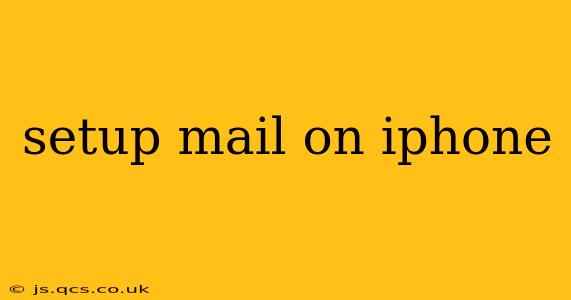Setting up email on your iPhone is a straightforward process, but the exact steps depend on the type of email account you have (e.g., Gmail, Outlook, Yahoo, or a custom business email). This guide will walk you through the general process and address common questions. We'll cover both the standard Mail app and some alternative email clients.
What Type of Email Account Do I Have?
Before you begin, identify your email provider. This is crucial because the setup process slightly varies depending on whether you're using a popular service like Gmail or a custom-configured email address from your domain. Knowing your email type helps streamline the process.
How to Set Up Email on iPhone Using the Built-in Mail App
The iPhone's built-in Mail app is a user-friendly option for most email accounts. Here's a step-by-step guide:
-
Open the Settings app: Find the grey icon with gears on your home screen.
-
Tap "Passwords & Accounts": This option manages your email, calendar, and other accounts.
-
Tap "Add Account": You'll see a list of popular providers like Gmail, Yahoo, Outlook, iCloud, and others. If yours isn't listed, select "Other".
-
Choose Your Email Provider: If your provider is listed, tap it. If you selected "Other," you'll need to choose "Add Mail Account."
-
Enter Your Email Address and Password: Carefully type in your email address and password.
-
Verify Your Account Settings: The iPhone will attempt to automatically configure your account settings. This includes the incoming and outgoing mail servers (IMAP or POP3 and SMTP). If the automatic configuration fails, you may need to manually enter these settings. These are usually found on your email provider's website (search "[your email provider] IMAP/SMTP settings").
-
Name and Description (Optional): You can give your account a specific name (e.g., "Work Email," "Personal Email") and set up a description.
-
Test Your Email: Send a test email to ensure everything is working correctly.
What if the Automatic Setup Fails?
If the automatic configuration fails, you'll need to manually enter your email server settings. These settings vary depending on your email provider. You can usually find these settings on your email provider's help website. Search for "[your email provider] IMAP settings" or "[your email provider] SMTP settings". You'll need the following information:
- Incoming Mail Server (IMAP or POP3): This server receives your emails.
- Outgoing Mail Server (SMTP): This server sends your emails.
- Port Numbers: These numbers specify which ports the servers use to communicate.
- Username and Password: Your full email address and password.
What are IMAP and POP3?
-
IMAP (Internet Message Access Protocol): IMAP leaves your emails on the server, allowing you to access them from multiple devices. This is generally the preferred method.
-
POP3 (Post Office Protocol version 3): POP3 downloads your emails to your device and deletes them from the server. This means you'll only be able to access your emails from your iPhone (unless you configure your email provider to leave copies on the server).
How Do I Set Up My Email Account if it's Not in the List?
If your email provider isn't listed, you’ll need to choose "Other" and manually enter the necessary information. Ensure you have the correct server settings, port numbers, and SSL/TLS encryption details from your email provider. This will likely require contacting your email provider's support team.
How to Set Up Email on iPhone Using Alternative Email Clients
Besides the built-in Mail app, alternative email clients offer additional features and customization options. Popular choices include Outlook, Spark, and Airmail. Downloading and setting up these apps usually involves similar steps: downloading the app from the App Store, entering your email address and password, and then following the on-screen instructions. These apps usually handle the server configuration more efficiently.
Troubleshooting Email Setup on iPhone
- Incorrect Password: Double-check your password for typos.
- Server Settings: Ensure you have the correct incoming and outgoing mail server settings.
- Network Connectivity: Make sure your iPhone has a stable internet connection.
- Email Provider Issues: Check if your email provider is experiencing any outages or technical difficulties.
- Two-Factor Authentication: If you have two-factor authentication enabled, you might need to generate an app-specific password. Your email provider's help section should guide you through this process.
By following these steps and troubleshooting tips, you should successfully set up your email on your iPhone and stay connected. Remember to consult your email provider's help documentation if you encounter any problems.