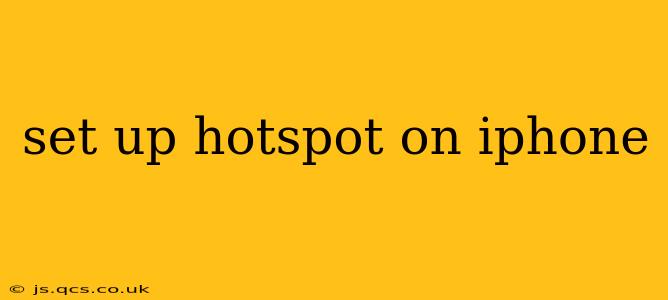Sharing your iPhone's internet connection is easier than you think. Whether you need to connect your laptop, tablet, or another device to the internet on the go, setting up a personal hotspot on your iPhone is a quick and straightforward process. This guide will walk you through the steps, troubleshoot common issues, and answer frequently asked questions.
How to Set Up an iPhone Hotspot
Setting up a personal hotspot on your iPhone is a simple process that can be completed in a few taps. Here's how:
-
Ensure Cellular Data is Enabled: Make sure you have an active cellular data plan with enough data allowance. Go to Settings > Cellular and verify that Cellular Data is toggled on.
-
Navigate to Personal Hotspot: Go to Settings > Personal Hotspot.
-
Turn on Personal Hotspot: Toggle the Personal Hotspot switch to the on position. This will activate your hotspot.
-
Connect Your Device: On your other device (laptop, tablet, etc.), locate the available Wi-Fi networks. You should see your iPhone's name (usually your iPhone's name or Apple ID) listed as a Wi-Fi network.
-
Enter the Password: Your iPhone's hotspot password is displayed below the hotspot name. Enter this password on your connecting device to establish the connection.
What to Do if Your iPhone Hotspot Isn't Working
If you're having trouble setting up or connecting to your iPhone hotspot, try these troubleshooting steps:
- Check Your Cellular Data: Ensure your cellular data is active and you have sufficient data allowance.
- Restart Your iPhone: A simple restart can often resolve minor glitches.
- Check Your Password: Double-check that you're entering the correct password from your iPhone's Personal Hotspot settings.
- Check Your Data Plan: Contact your carrier to ensure your plan includes hotspot capabilities and that you haven't exceeded your data limit.
- Airplane Mode: Turn Airplane Mode on and off. This can sometimes resolve connection issues.
- Reset Network Settings: As a last resort, you can reset your network settings. Go to Settings > General > Transfer or Reset iPhone > Reset > Reset Network Settings. Note that this will erase saved Wi-Fi passwords and other network information.
What is the Password for My iPhone Hotspot?
The password for your iPhone hotspot is displayed on the Personal Hotspot settings screen in the Settings app, right below the name of your hotspot. This password is automatically generated and changes only if you reset network settings. You can also manually change the password within the Personal Hotspot settings.
How Much Data Does Using a Hotspot Consume?
Using a personal hotspot consumes data from your cellular data plan. The amount of data used depends on the activities performed on the connected devices. Streaming video, for example, consumes significantly more data than browsing the web. Monitor your data usage carefully to avoid exceeding your plan's limits.
Can I Use My iPhone Hotspot Internationally?
Whether you can use your iPhone hotspot internationally depends on your cellular carrier's roaming policies. Some carriers offer international roaming packages that include hotspot data, while others may charge significantly higher rates or restrict access. Contact your carrier to understand your options and potential costs before traveling.
How Many Devices Can Connect to My iPhone Hotspot?
The number of devices that can connect to your iPhone hotspot simultaneously depends on your iPhone model and your carrier's limitations. Most newer iPhones can support multiple simultaneous connections, but you might encounter performance issues if too many devices are connected.
This comprehensive guide should help you successfully set up and use your iPhone's personal hotspot. Remember to always be mindful of your data usage and contact your carrier if you encounter any persistent problems.