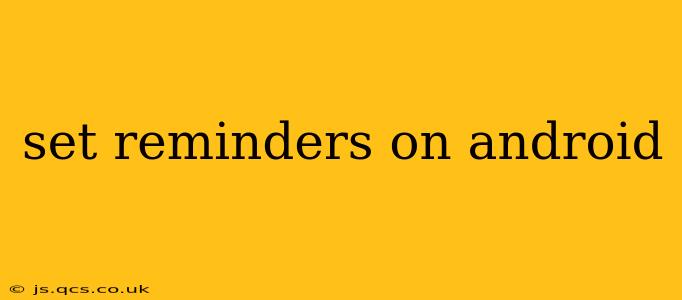Android devices offer a variety of ways to set reminders, catering to different preferences and needs. Whether you need a simple reminder for a grocery run or a complex recurring task, this guide will walk you through the process, exploring different apps and features to help you stay organized.
How to Set Reminders Using the Google Calendar App
The Google Calendar app, pre-installed on most Android devices, is a versatile and popular option for managing reminders. Here's how to use it:
- Open the Google Calendar app: Locate the app icon and tap on it to launch the application.
- Create a new event: Tap the "+" button (usually located at the bottom right corner) to create a new event.
- Add details: Enter a title for your reminder (e.g., "Grocery Shopping," "Pick up dry cleaning"). Specify the date and time you want the reminder to trigger.
- Set the reminder: Below the date and time, you'll find options to set reminders. You can choose from various options like 15 minutes, 30 minutes, 1 hour, or even a custom time before the event. You can also set reminders to go off multiple times before an event.
- Save the event: Once you’ve configured your reminder, tap "Save." The reminder will now appear in your calendar and will alert you at the specified time.
Using the Google Keep App for Quick Reminders
Google Keep is a lightweight note-taking app ideal for simple, quick reminders.
- Open the Google Keep app: Find and launch the Google Keep app on your Android device.
- Create a new note: Tap the "+" button to create a new note.
- Add your reminder: Type your reminder text into the note.
- Set the reminder: Tap the three vertical dots (menu) in the upper right corner, then select "Reminder." Choose the date and time for your reminder.
Setting Reminders with Third-Party Apps
Numerous third-party reminder apps are available on the Google Play Store, offering unique features and functionalities. Some popular choices include:
- Any.do: This app combines task management and reminders, providing a streamlined interface for organizing your to-dos.
- Microsoft To Do: Integrates well with other Microsoft services, offering a similar functionality to Any.do.
- TickTick: Features advanced scheduling, prioritization, and habit tracking capabilities.
How to Set Recurring Reminders on Android?
Many reminder apps allow you to create recurring reminders. This is particularly useful for tasks that need to be performed regularly, such as paying bills or taking medication. Within both Google Calendar and Keep, and most third-party options, you’ll find options to set the reminder to repeat daily, weekly, monthly, or at custom intervals. Look for options such as "Repeat" or "Recurrence" in the settings for your reminders.
How to Set Reminders Based on Location?
Some apps offer location-based reminders. This means the reminder will trigger when you arrive at or leave a specific location. This feature is particularly useful for reminders related to errands or appointments at a specific place. Check the individual app settings to see if this feature is supported. For example, Google Calendar supports this functionality.
How to Delete Reminders on Android?
Deleting a reminder is straightforward. In most apps, you simply swipe left on the reminder (in a list view) and tap the "delete" icon or tap the three dots and select "Delete." Always confirm the deletion before proceeding.
How to Snooze a Reminder on Android?
When a reminder triggers, you will usually see an option to snooze it. This will postpone the reminder for a short period (e.g., 5 minutes, 15 minutes, 30 minutes, or an hour). This allows you to quickly address the reminder later.
What are the best reminder apps for Android?
The "best" reminder app depends on your individual needs and preferences. Some prefer the simplicity of Google Calendar or Keep, while others prefer the advanced features of apps like Any.do or TickTick. Explore the different options available on the Google Play Store to find the perfect fit for your workflow.
This guide covers several ways to set reminders on your Android device. Choose the method that best suits your needs and enjoy the benefits of a more organized life!