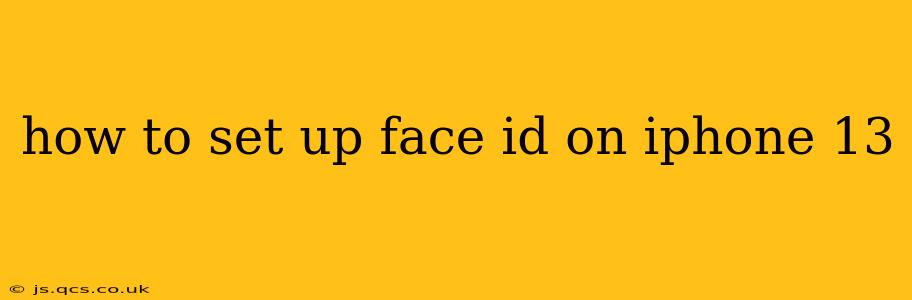Setting up Face ID on your iPhone 13 is a straightforward process that significantly enhances your device's security and convenience. This guide will walk you through the steps, answer common questions, and troubleshoot potential issues. Whether you're a tech novice or a seasoned Apple user, you'll find this guide helpful.
Getting Started: Prerequisites for Face ID Setup
Before you begin, ensure your iPhone 13 is charged sufficiently and connected to a stable Wi-Fi network. This ensures a smooth setup process without interruptions. You'll also need to have completed the initial iPhone setup, including choosing your language, region, and connecting to Wi-Fi.
Step-by-Step Guide to Setting Up Face ID on iPhone 13
-
Unlock Your iPhone: Begin by unlocking your iPhone 13 using your passcode.
-
Navigate to Face ID & Passcode: Open the "Settings" app, scroll down, and tap on "Face ID & Passcode."
-
Authenticate with Your Passcode: You'll be prompted to enter your iPhone passcode for security purposes.
-
Set Up Face ID: Tap "Set Up Face ID."
-
Position Your Face: Follow the on-screen instructions, carefully positioning your face within the frame. Keep your face at a comfortable distance from the phone and ensure good lighting.
-
Slowly Turn Your Head: As instructed, slowly turn your head to allow the iPhone 13 to scan your face from different angles. This creates a more comprehensive facial map for enhanced security.
-
Confirmation: Once the process is complete, you'll see a confirmation message indicating successful Face ID setup.
-
Alternative Appearance (Optional): You can choose to add an alternative appearance, which is beneficial if you frequently change your look (e.g., wearing glasses, hats, or having significant changes in your hairstyle). This allows Face ID to recognize you even with these variations.
Troubleshooting Common Face ID Issues
H2: Why Isn't Face ID Working on My iPhone 13?
Several factors can prevent Face ID from working correctly. These include:
- Obstructions: Make sure nothing is blocking the TrueDepth camera system at the top of your iPhone 13, including hair, glasses (if you haven't registered an alternative appearance), or screen protectors.
- Lighting Conditions: Poor lighting can affect Face ID's accuracy. Try moving to a well-lit area.
- Significant Changes in Appearance: If you've made significant changes to your appearance (e.g., growing a beard, getting a haircut), you may need to reset Face ID and set it up again.
- Software Issues: Restart your iPhone 13 to resolve potential software glitches. Ensure your iPhone is running the latest iOS version.
H2: How Do I Reset Face ID on My iPhone 13?
If you encounter persistent issues or wish to remove your registered facial data, follow these steps:
- Go to Settings > Face ID & Passcode.
- Enter your passcode.
- Tap Reset Face ID.
- Confirm your choice to reset Face ID.
- Follow the on-screen instructions to set up Face ID again.
H2: Can I Use Face ID with a Screen Protector?
Using a screen protector is generally acceptable, but it's crucial to use a high-quality screen protector explicitly designed to be compatible with Face ID. Some screen protectors may interfere with the TrueDepth camera's functionality.
H2: What Happens If I Lose My iPhone 13?
If your iPhone 13 is lost or stolen, it's important to immediately disable Face ID and change your Apple ID password. Consider using "Find My" to locate your device and erase its data remotely.
By following these steps and addressing common issues proactively, you can successfully set up and utilize the secure and convenient Face ID feature on your iPhone 13. Remember to regularly review your Face ID settings and update it as needed to maintain optimal functionality.