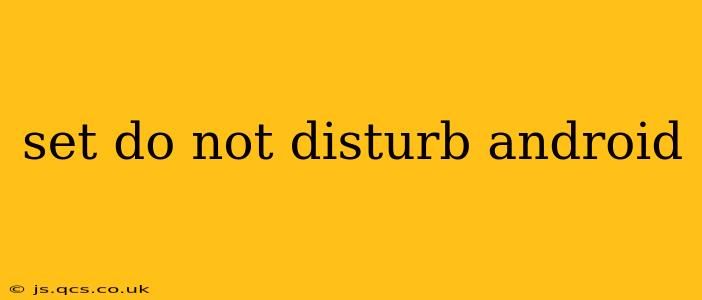Android's Do Not Disturb (DND) feature is a lifesaver for managing notifications and maintaining peace and quiet. Whether you need a break from the constant buzzing of your phone or want to focus on a task without distractions, mastering DND is crucial. This guide will walk you through setting up and customizing Do Not Disturb on your Android device, answering common questions along the way.
How Do I Turn on Do Not Disturb on My Android Phone?
The exact steps might vary slightly depending on your Android version and phone manufacturer (Samsung, Google Pixel, etc.), but the general process is consistent. Typically, you'll find the DND settings in your phone's Quick Settings panel.
- Access Quick Settings: Swipe down from the top of your screen once or twice (depending on your phone) to reveal the Quick Settings panel.
- Locate the DND Icon: Look for an icon that usually resembles a crescent moon or a bell with a line through it.
- Tap the Icon: Tap the icon to activate Do Not Disturb. You might see different DND modes offered (more on this below).
What are the Different Do Not Disturb Modes on Android?
Android offers various DND modes, allowing you to customize how notifications are handled:
- Total Silence: This mode silences all notifications, including calls, messages, and alarms. It's ideal for complete quiet time.
- Allow Exceptions: This is where you can fine-tune your DND settings. You can choose to allow calls and messages from specific contacts, repeat callers, or starred contacts. You can also allow alarms to continue to sound.
- Scheduled DND: You can schedule DND to automatically turn on and off at specific times, such as during your sleep or work hours. This is exceptionally helpful for maintaining a regular sleep schedule or ensuring focus during work.
- Priority Only: Similar to "Allow Exceptions," this mode lets you select which contacts or apps can send notifications, ensuring only important communications get through.
How to Customize Do Not Disturb Settings on Android?
To access more detailed customization options, go to your phone's Settings app. The exact path may vary, but search for "Do Not Disturb" or "Sounds and Notifications." From there, you can:
How Do I Allow Exceptions for Specific Contacts or Apps?
Within the DND settings, you'll find options to specify exceptions. This allows you to permit calls or messages from certain contacts or allow notifications from specific apps, even while DND is active. This ensures you don't miss crucial calls or updates from important apps.
How Do I Schedule Do Not Disturb?
Most Android devices allow you to schedule DND. This feature allows you to automatically enable DND during specific hours, like overnight or during work hours. You simply set a start and end time for the DND schedule.
Can I Set Different DND Rules for Weekdays and Weekends?
Many newer Android versions offer the ability to set different DND schedules for weekdays and weekends. Look for options to create separate schedules or customize existing schedules for different days of the week. This provides even more granular control over when you receive notifications.
How Long Does Do Not Disturb Last?
The duration of Do Not Disturb depends on how you've set it up. If you manually activate it, it will stay active until you manually disable it. If you've scheduled it, it will run according to your predetermined schedule.
How Can I Quickly Turn Off Do Not Disturb?
The fastest way to turn off DND is usually through the Quick Settings panel. Simply swipe down from the top of your screen and tap the DND icon again.
This guide offers a comprehensive overview of managing Do Not Disturb on your Android device. Remember that the exact steps and options may slightly vary depending on your phone's manufacturer and Android version. However, the core functionalities remain consistent across different Android devices. By utilizing these features, you can efficiently manage notifications and prioritize your focus and peace of mind.