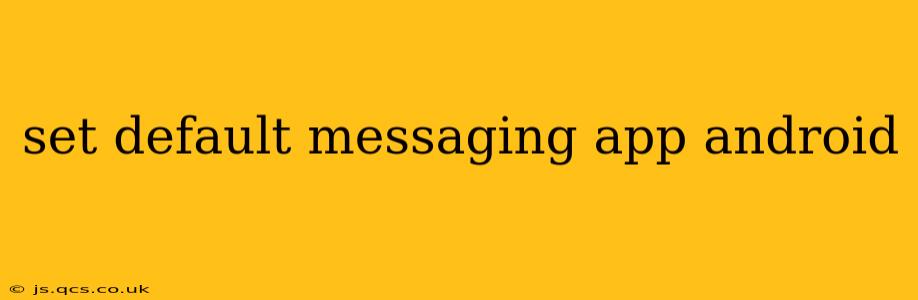Choosing your preferred messaging app is a key part of personalizing your Android experience. Whether you prefer the simplicity of Google Messages, the features of Textra, or another app entirely, knowing how to set your default is crucial. This guide walks you through the process, addressing common questions and offering helpful tips.
How to Set a Default Messaging App on Android?
The process for setting a default messaging app varies slightly depending on your Android version and manufacturer (Samsung, Google Pixel, etc.), but the general steps remain the same. Here's a breakdown:
-
Locate the Settings App: Usually, this is a gear-shaped icon on your app drawer or home screen.
-
Navigate to Apps: Once in Settings, look for an option labeled "Apps," "Applications," or something similar. The exact wording might differ slightly.
-
Find Default Apps: You'll need to locate a section related to default apps. This might be under a menu like "Default apps," "Advanced," or "App settings." Again, the naming varies by manufacturer.
-
Select Messaging App: Look for an option related to messaging or SMS. Click on it.
-
Choose Your Preferred App: A list of installed messaging apps capable of handling SMS will appear. Select the one you want to set as your default.
What Happens If I Don't Set a Default Messaging App?
If you haven't explicitly chosen a default messaging app, Android will generally default to a pre-installed app, often Google Messages. However, this can lead to inconsistencies if you install a different messaging app and want to use it for all your texts. Setting a default ensures all new SMS messages automatically open in your chosen app.
Can I Change My Default Messaging App Later?
Absolutely! You can change your default messaging app at any time by following the same steps outlined above. You're not locked into your initial choice.
What if My Preferred Messaging App Isn't Listed?
If your favorite messaging app doesn't show up in the list of available options, it might not be fully compatible with handling SMS messages. Some apps are primarily for chatting over the internet (like WhatsApp, Telegram, or Signal) and don't integrate with your phone's SMS capabilities. You'll need an app specifically designed to handle SMS to use it as your default.
How Do I Set My Default Messaging App on Samsung?
Samsung devices generally follow the same basic steps, but the exact menu navigation might differ slightly. Look for "Apps," then "Default apps," and then usually "Messaging."
Why Is My Default Messaging App Not Working?
If your default messaging app is not working correctly, try these troubleshooting steps:
- Restart your phone: A simple restart can often resolve minor software glitches.
- Check for app updates: Ensure your messaging app is up-to-date.
- Clear the app cache and data: This can sometimes resolve issues related to corrupted data within the app. (Be aware this will delete any settings within the app)
- Reinstall the app: As a last resort, try uninstalling and reinstalling the app.
What are the best messaging apps for Android?
There's a wide variety of messaging apps for Android, each with its own strengths and weaknesses. Popular options include Google Messages (known for its simplicity and integration with other Google services), Textra (appreciated for its customization options), and numerous others catering to specific needs and preferences. The "best" app depends entirely on individual user priorities.
By following these steps and troubleshooting tips, you can easily set and manage your default messaging app on your Android device, ensuring a seamless and personalized texting experience. Remember to consult your device's specific user manual for any manufacturer-specific variations in the process.