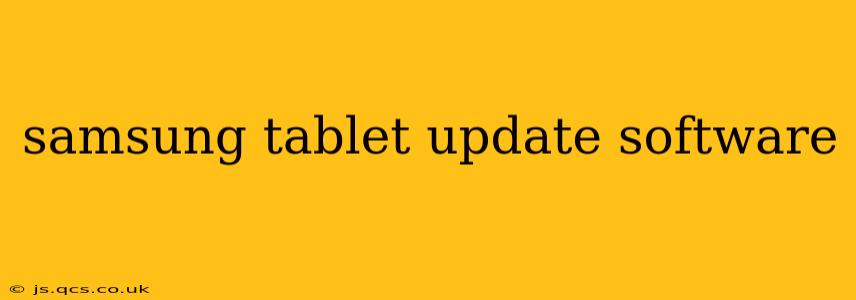Staying up-to-date with the latest software is crucial for any Samsung tablet owner. Regular updates deliver not only new features and performance improvements but also vital security patches that protect your device and data. This guide will walk you through everything you need to know about updating your Samsung tablet's software.
How to Update My Samsung Tablet Software?
The process of updating your Samsung tablet software is straightforward. Here's a step-by-step guide:
-
Ensure a Stable Internet Connection: A strong Wi-Fi connection is recommended for a smooth, uninterrupted update. Cellular data might work, but it could consume a significant amount of data and potentially incur extra charges.
-
Charge Your Tablet: Software updates can be resource-intensive. Ensure your tablet has at least 50% battery life to prevent the update from interrupting or failing due to low power.
-
Access Settings: Locate and open the "Settings" app on your tablet. This is usually represented by a gear or cogwheel icon.
-
Navigate to Software Update: The exact location may vary slightly depending on your tablet's Android version and Samsung's One UI skin, but generally, you'll find it under "Software update," "System update," or a similarly named option within the Settings menu. You may need to navigate through "About tablet" or "About device" first.
-
Check for Updates: Tap the "Download and install" or "Check for updates" button. Your tablet will then connect to Samsung's servers to check for available updates.
-
Download and Install: If an update is available, you'll be prompted to download and install it. Follow the on-screen instructions. This process may take some time, depending on the size of the update and your internet connection speed.
-
Restart Your Tablet: Once the update is complete, your tablet will likely restart automatically. This is necessary to apply the changes.
Important Note: During the update process, do not interrupt your tablet. Doing so could lead to software corruption or other issues.
What Happens When I Update My Samsung Tablet?
Software updates typically include:
- New Features: Samsung regularly introduces new features and functionalities to enhance the user experience.
- Performance Improvements: Updates often optimize the tablet's performance, leading to faster speeds and smoother operation.
- Bug Fixes: Updates address known bugs and glitches, improving stability and reliability.
- Security Patches: These are crucial for protecting your tablet from malware and other security threats. Ignoring security updates significantly increases the risk of your device being compromised.
How Often Should I Check for Updates?
It's a good practice to check for updates at least once a month. While Samsung typically notifies you of available updates, manually checking ensures you don't miss any critical security patches or feature enhancements.
My Samsung Tablet Won't Update. What Should I Do?
Several reasons might prevent your tablet from updating. Here are some troubleshooting steps:
- Check Your Internet Connection: Ensure you have a stable and reliable internet connection.
- Sufficient Storage Space: Updates require ample storage space. Delete unnecessary files or apps to free up space.
- Battery Life: Make sure your tablet has sufficient battery life.
- Restart Your Tablet: A simple restart can often resolve temporary glitches.
- Factory Reset (Last Resort): As a last resort, consider performing a factory reset. Back up your data before doing this!
- Contact Samsung Support: If none of the above steps resolve the issue, contact Samsung support directly for assistance.
What if My Samsung Tablet Is Too Old to Receive Updates?
Samsung provides software updates for a specific period. Older tablets might no longer receive updates due to hardware limitations or end-of-life support. If your tablet is no longer receiving updates, consider upgrading to a newer model to benefit from the latest features and security protections.
Will Updating My Samsung Tablet Erase My Data?
No, updating your Samsung tablet's software will not typically erase your data. However, it's always a good practice to back up your important files and data before performing any major software update as a precautionary measure.
How Long Does a Samsung Tablet Software Update Take?
The time required for a Samsung tablet software update varies greatly depending on the size of the update, your internet connection speed, and your tablet's processing power. It can range from a few minutes to over an hour.
This comprehensive guide should help you navigate the process of updating your Samsung tablet software effectively and efficiently. Remember, keeping your software up-to-date is essential for both performance and security.