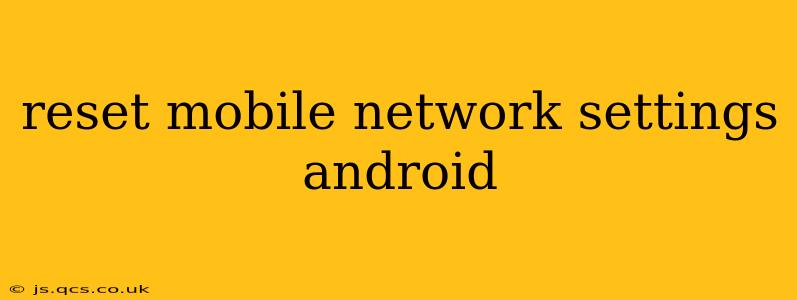Resetting your mobile network settings on your Android device can be a surprisingly effective troubleshooting step for a range of connectivity issues. From dropped calls and slow data speeds to problems connecting to Wi-Fi, a network settings reset can often resolve the underlying problem. This guide will walk you through the process, explaining what happens when you reset your network settings and addressing common questions.
What Happens When You Reset Mobile Network Settings?
When you reset your mobile network settings, your Android device will erase all current network configurations. This includes:
- Wi-Fi networks: Saved Wi-Fi passwords and network configurations will be deleted. You'll need to re-enter your passwords to reconnect to your preferred networks.
- Mobile networks: Your phone will forget your cellular network settings, including APN (Access Point Name) settings. Your phone will automatically reconnect to your carrier's network, but you might experience a brief period of no service.
- Bluetooth devices: While not always directly related, paired Bluetooth devices may also be disconnected. You may need to re-pair them.
- VPN configurations: Any Virtual Private Network (VPN) profiles you've configured will be removed. You'll need to reconfigure them if you need to continue using a VPN.
How to Reset Mobile Network Settings on Android
The exact steps may vary slightly depending on your Android version and phone manufacturer (Samsung, Google Pixel, etc.), but the general process is similar:
- Open the Settings app: Locate and tap the "Settings" icon on your home screen or app drawer.
- Find "System" or "General Management": This option's name might differ slightly. Look for a section related to system settings.
- Locate "Reset options" or similar: Within the "System" or "General Management" section, find an option related to resetting settings or options.
- Select "Reset Wi-Fi, mobile & Bluetooth": This option usually performs a network settings reset. You may see it labelled slightly differently, like "Reset Network Settings".
- Confirm the reset: Your phone will warn you about the consequences of this action. Confirm that you want to proceed.
- Wait for the reset to complete: This usually takes just a few seconds. Your phone will then reboot.
What if I'm Still Having Problems After Resetting My Network Settings?
If you continue to experience problems after resetting your network settings, it suggests the issue lies elsewhere. Consider these additional steps:
- Check for Carrier Outages: Your carrier's network might be experiencing temporary outages in your area. Check your carrier's website or social media for updates.
- Restart your phone: Sometimes, a simple restart can solve connectivity problems.
- Check your SIM card: Ensure the SIM card is properly inserted into your device.
- Contact your carrier: If the problem persists, contact your mobile carrier's technical support for assistance. They might be able to identify and resolve network-side issues.
- Consider a Factory Reset: As a last resort, a factory reset might be necessary, though it will erase all data on your phone. Back up your data before doing this.
Does Resetting Network Settings Delete My Data?
No, resetting your mobile network settings does not delete your personal data, such as photos, videos, apps, or contacts. It only affects your phone's network configurations.
Will Resetting Network Settings Affect My Apps?
Resetting network settings shouldn't directly affect your apps. However, apps that rely heavily on network connectivity (like messaging apps or games) may need to re-authenticate or download data after the reset.
How Long Does It Take to Reset Mobile Network Settings?
The entire process, from starting the reset to the phone rebooting, usually takes less than a minute.
What if I Forget My Wi-Fi Passwords After Resetting?
You'll need to reconnect to your Wi-Fi networks and re-enter the passwords. If you don't remember your passwords, you might need to reset your router's password.
By following these steps and understanding the potential outcomes, you can confidently reset your mobile network settings on your Android device to resolve many connectivity issues. Remember to consult your phone's manual if you need additional assistance.