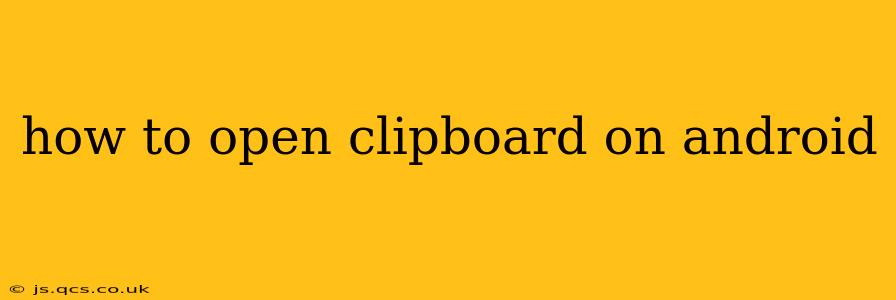Accessing your Android clipboard, that temporary storage for copied text and images, is surprisingly straightforward, though the exact method depends slightly on your Android version and device manufacturer. This guide will walk you through various ways to open your clipboard and manage its contents.
How to View Clipboard Contents on Android?
Most modern Android versions offer a simple way to access your clipboard's contents. There's no single, universal "clipboard app" — the functionality is integrated into the system. However, the method varies slightly depending on your Android version:
For Android 13 and later:
- Long-press any text field (like a message box or search bar).
- You should see a small paste icon with the last item copied. If the item was text, tapping this will paste it into the field.
- To access your clipboard history, you'll often find a small clipboard icon near the paste icon. Tap that.
- This will display a list of recently copied items. You can select and paste any of these items.
For Android 12 and earlier:
Accessing the clipboard history directly isn't as integrated in older versions. You’ll typically need a third-party app (more on that below). However, you can still easily paste the last copied item by long-pressing in a text field and selecting "Paste".
What if I Can't Find My Clipboard History?
If you're on an older Android version and can't see a clipboard history, or even on newer versions but something isn't working correctly, you likely need a third-party clipboard manager app. These apps often provide additional features beyond basic clipboard history like searching, organizing, and even pinning frequently used items. Many reputable options are available on the Google Play Store.
How Do I Clear My Android Clipboard?
Clearing your clipboard is essential for privacy and efficiency. Again, the method varies slightly depending on the Android version and whether you use a third-party app:
- Using a Third-Party App: Most clipboard manager apps have a clear button or option within their interface.
- Without a Third-Party App (Android 13 and later): After opening the clipboard history (as described above), look for a clear or delete button.
- Without a Third-Party App (Older Android Versions): There's no built-in way to directly clear the clipboard history on older Android versions without using a third-party application. Copying something new will generally overwrite the old contents.
Can I Copy and Paste Images to the Clipboard?
Yes! Android supports copying and pasting images to and from the clipboard. This functionality often works seamlessly with various apps, including image editors, messaging apps, and email clients. You typically long-press the image you want to copy, and the option to copy will be present. Then, paste into a compatible app (again, usually using a long-press in the desired location).
Are there any security risks associated with the clipboard?
While the standard Android clipboard generally poses minimal risk, using a third-party clipboard manager introduces potential security considerations. Always download apps from reputable sources like the Google Play Store and review the app's permissions before installation. Be mindful of apps requesting excessive permissions that might seem unnecessary. Choosing well-regarded and frequently updated apps mitigates risks.
How can I improve my clipboard experience on Android?
Choosing a good clipboard manager app can drastically improve your Android experience. Many advanced apps offer features like:
- Clipboard History: View and manage a history of all your copied items.
- Search: Quickly find specific items within your clipboard history.
- Cloud Sync: Access your clipboard history across multiple devices.
- Multiple Clipboards: Organize your clipboard items into different categories.
- Pinning: Keep frequently used items easily accessible.
This comprehensive guide helps you effectively navigate and manage your Android clipboard, improving your overall mobile productivity. Remember to choose apps carefully and keep your system updated for optimal performance and security.