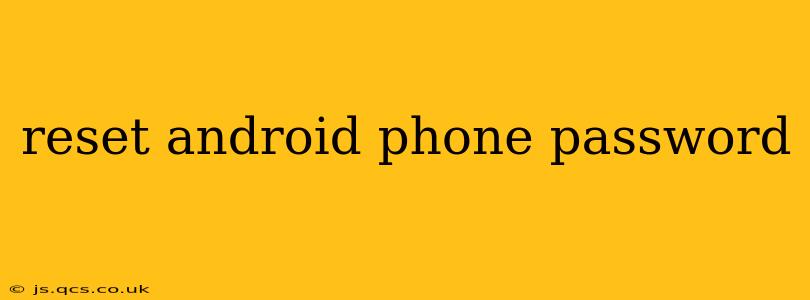Forgetting your Android phone password is frustrating, but it's a common problem with a few solutions. This guide will walk you through various methods to regain access to your device, ranging from simple troubleshooting steps to more advanced techniques. We'll cover scenarios for both Google account-linked devices and those without.
How Do I Reset My Android Password if I Know My Google Account Details?
This is the easiest scenario. If your Android phone is linked to your Google account, you can use your Google account credentials to bypass the lock screen. This usually works if you've previously set up this feature.
-
Incorrect Password Attempts: Try entering your password several times. After a few failed attempts, Android will usually offer you the option to reset your password using your Google account.
-
Google Account Sign-in: You'll be prompted to enter your Google username and password. Once verified, you'll regain access to your phone and can change your password in the settings.
-
Password Change: After signing in with your Google account, navigate to your phone's settings to change your lock screen password to something you'll remember.
What If I've Forgotten My Google Account Password Too?
This situation is trickier, but still manageable. You'll need to recover your Google account password first.
-
Google Account Recovery: Visit the Google account recovery page on a computer or another device. Google will guide you through a series of steps to verify your identity, potentially using recovery email addresses, phone numbers, or security questions.
-
Password Reset: Once your Google account is recovered, follow the steps outlined in the previous section ("How Do I Reset My Android Password if I Know My Google Account Details?") to reset your Android password.
How to Reset My Android Password Without a Google Account?
If your phone isn't linked to a Google account, or if you don't remember the account details, you'll need to perform a factory reset. This will erase all data on your phone, so make sure you've backed up important information beforehand – though unfortunately, this isn't an option if you're already locked out.
-
Factory Reset via Recovery Mode: This usually involves powering off the phone, then powering it back on while holding a specific button combination (this varies greatly depending on the Android phone manufacturer and model). Look up the exact instructions for your phone model online – searching "[Your Phone Model] recovery mode" is usually enough.
-
Navigating Recovery Mode: Once in recovery mode, you'll usually see options like "Wipe data/factory reset." Use the volume buttons to navigate and the power button to select.
-
Confirmation: Confirm the factory reset. This process will take some time. Once complete, your phone will restart, and you'll be able to set it up as a new device.
Important Note: A factory reset completely wipes your phone's data. This includes photos, videos, apps, and any other files stored on the device. Without a backup, you'll lose everything.
Can I Reset My Android Password Without Losing My Data?
Unfortunately, there's no reliable way to reset your Android password without losing data if you don't have access to your Google account. Third-party tools claiming to do so are often scams or malware. Always prioritize official methods provided by your phone manufacturer or Google.
How Do I Prevent This From Happening Again?
- Choose a memorable yet strong password: Use a password manager to create and store strong, unique passwords.
- Enable biometric authentication: Use your fingerprint or face recognition as an additional layer of security.
- Regularly back up your data: Use cloud storage or a computer to back up your photos, videos, and other important files.
By following these steps and taking preventative measures, you can protect your Android device and avoid the frustration of a forgotten password. Remember to always consult your phone's manufacturer's website for specific instructions related to your device's model.