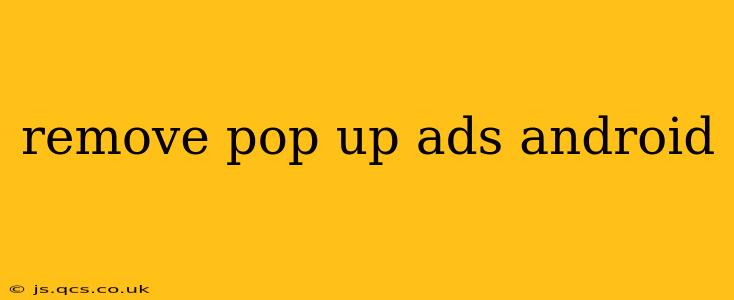Pop-up ads are undeniably annoying. They interrupt your workflow, slow down your phone, and can even be a security risk. Fortunately, there are several ways to banish these digital pests from your Android device. This guide will walk you through effective methods, ranging from simple app adjustments to more advanced techniques.
Why Am I Getting So Many Pop-Up Ads?
Before diving into solutions, it's crucial to understand why you're seeing these unwanted ads. Often, the culprit is a specific app you've downloaded. Many free apps rely on advertising revenue to stay afloat, and pop-up ads are a common monetization strategy. Sometimes, however, the ads indicate a more serious problem, such as malware.
How to Remove Pop-Up Ads on Android: A Step-by-Step Approach
Here's a breakdown of strategies, starting with the simplest and progressing to more involved solutions:
1. Identify the Culprit App
The first and often most effective step is to pinpoint the source of the ads. Do the ads appear only when using a particular app? If so, that's your prime suspect. Try closing the app and see if the ads disappear. This simple test can save you a lot of time and effort.
2. Update or Uninstall the Offending App
Once you've identified the problematic app, try updating it. Developers often release updates that address bug fixes, including ad-related issues. If updating doesn't resolve the problem, uninstalling the app is the next logical step. This will permanently remove the ads originating from that specific application.
3. Check App Permissions
Many apps request various permissions upon installation. Some apps might exploit permissions to display ads even when not actively in use. Review the permissions granted to each app, especially those you suspect of displaying excessive ads. You can revoke unnecessary permissions in your Android settings.
4. Clear App Data and Cache
Clearing the app's data and cache can sometimes resolve ad-related issues. This process removes temporary files and settings, potentially fixing glitches that cause intrusive ads. Note that clearing data will reset the app's preferences, so you might need to re-configure your settings.
5. Install an Ad Blocker
Numerous ad-blocking apps are available on the Google Play Store. These apps can filter out ads across multiple apps and browsers, significantly reducing the number of pop-up ads you encounter. However, be cautious and only download ad blockers from reputable sources to avoid potentially malicious software.
6. Scan for Malware
Persistent or unusually aggressive pop-up ads can be a sign of malware infection. Run a full scan using a reputable antivirus app to check for any malicious software on your device. Remove any identified threats immediately.
7. Factory Reset (Last Resort)
If all else fails, a factory reset is the most drastic solution. This will erase all data from your device, returning it to its original factory settings. This is a last resort, as it requires backing up your important data beforehand.
Frequently Asked Questions (FAQs)
How do I stop pop-up ads in my browser?
Many browsers offer built-in ad blockers or extensions that you can install to prevent ads from appearing. You can also use a dedicated ad-blocking app that works system-wide, impacting both browsers and other applications.
Are pop-up ads a security risk?
Yes, some pop-up ads can lead to malicious websites or download malware onto your device. Be cautious when clicking on pop-up ads, and avoid interacting with suspicious ones.
Why do I still get pop-up ads after uninstalling apps?
Sometimes, remnants of the app or associated files may remain on your device, continuing to display ads. Clearing the cache partition (a more advanced procedure) can help resolve this.
Can I prevent pop-up ads completely?
Completely eliminating pop-up ads is challenging, especially with free apps. However, by implementing the methods outlined above, you can significantly reduce their frequency and impact.
By following these steps, you can significantly reduce the number of pop-up ads on your Android device and enjoy a more pleasant mobile experience. Remember to always prioritize security and only download apps from trusted sources.