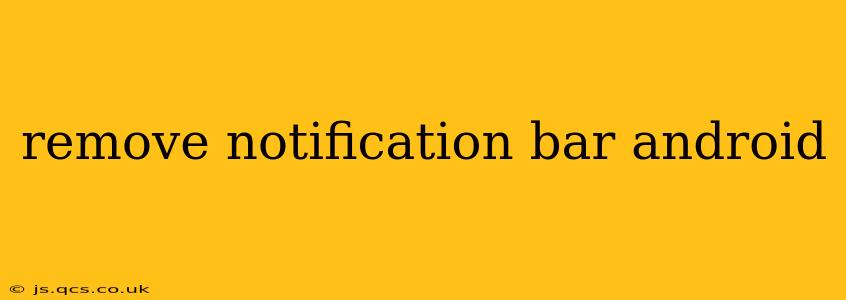Android's notification bar is a crucial part of the user experience, providing quick access to important information and controls. While you can't completely remove it in the way you might delete an app, you can significantly minimize its visual presence and control what appears there. This guide will explore various methods to manage and customize your Android notification bar, addressing common questions and concerns.
Can I Completely Remove the Notification Bar on Android?
No, you cannot completely remove the notification bar on a standard Android device. It's a core system component essential for receiving alerts, managing quick settings, and accessing important functions. Attempts to forcefully remove it through third-party apps or rooting are risky and could destabilize your phone's operating system.
How Can I Hide Notifications on Android?
This is where you have much more control. There are several ways to manage and hide notifications:
1. Individual App Notification Management:
Most Android devices allow you to control notifications on a per-app basis. Go to your phone's Settings, then Notifications, and select the specific app. From there, you can:
- Turn off all notifications: Completely silence notifications from this app.
- Customize notification settings: Control the type of notifications you receive (e.g., only allow important alerts).
- Set notification priority: Determine the prominence of notifications (e.g., silent, low priority, high priority).
2. Using Do Not Disturb Mode:
Android's built-in Do Not Disturb (DND) mode offers granular control over incoming notifications. You can schedule DND to activate during specific times, or you can enable it manually. Within DND settings, you can also allow exceptions for specific contacts or apps.
3. Third-Party Notification Managers (Use with Caution):
Several third-party apps claim to offer advanced notification management, including the ability to hide or customize the notification bar's appearance. However, exercise caution when installing these apps. Ensure you download from reputable sources (like the Google Play Store) and read user reviews carefully. Poorly coded apps can compromise your device's security.
How Do I Customize the Quick Settings Panel?
The quick settings panel, accessible by swiping down from the top of your screen, offers shortcuts to frequently used settings. You can customize this panel to include or exclude specific toggles:
- Access the Quick Settings panel.
- Usually, there's a button (often three vertical dots) to access Edit.
- Drag and drop the toggles to rearrange or remove them. You can add more toggles by long-pressing on existing ones and selecting from a list.
Why is My Notification Bar So Cluttered?
A cluttered notification bar often indicates that you have many apps sending notifications. Review your app notification settings (as described above) and disable unnecessary notifications. Prioritize only the most critical alerts from apps you frequently use.
How Can I Make My Notification Bar Look Better?
You can't drastically change the look of the notification bar itself without using a custom launcher or ROM (which are advanced modifications and could void your warranty). However, you can influence its appearance indirectly through:
- Choosing a Theme: Many Android launchers allow you to change the overall theme, which will subtly alter the notification bar's appearance.
- Customizing your wallpaper: A well-chosen wallpaper can visually complement your notification bar.
Remember: while you can't eliminate the notification bar, effective management of notifications and customization of quick settings can significantly improve your Android experience. Prioritize security and choose reliable methods for managing your notifications.