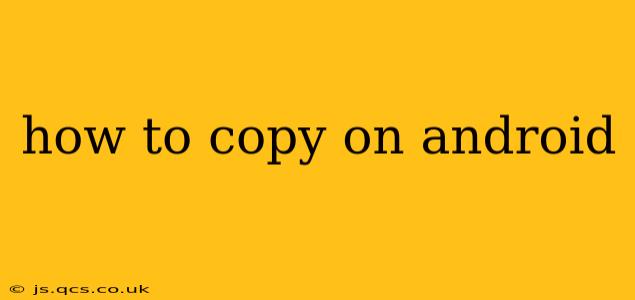How to Copy on Android: A Comprehensive Guide
Copying text, images, and other content on your Android device is a fundamental task, yet the methods can vary slightly depending on your Android version and specific apps. This guide provides a comprehensive overview of how to copy on Android, covering various scenarios and addressing common questions.
Basic Text Copying:
The most common method involves highlighting the text you want to copy. Simply long-press (hold your finger down) on the text. This should highlight the text and bring up a selection menu. You can then drag the handles at the ends of the highlighted section to adjust the selection. Once you've selected the desired text, tap the "Copy" option (often represented by a symbol of two overlapping papers or text within brackets).
Copying from Different App Types:
How do I copy and paste between apps on Android?
This is where the "Copy" function truly shines. After copying text (or an image, as detailed below), open the app where you want to paste the content. Long-press within the text field or image area, and select "Paste". The copied content will be inserted. This works seamlessly between most apps, including messaging apps, email clients, note-taking apps, and web browsers.
How to copy text from a webpage on Android?
Copying text from a webpage on Android follows the same basic principle. Long-press the text on the webpage within your browser (Chrome, Firefox, etc.), select the text you want to copy, and tap "Copy". Then paste it into your desired location using the long-press and "Paste" method.
How to copy images on Android?
Copying images is slightly different. Instead of selecting text, you need to long-press on the image itself. Depending on the app, you may see options to "Copy," "Share," or "Save." Selecting "Copy" will copy the image to your clipboard. You can then paste it into another app that supports image pasting, such as a messaging app or email. Note that not all apps allow image copying.
How do I copy a phone number on Android?
Copying a phone number is generally straightforward. Within your contacts app, or even within a message containing a phone number, long-press on the number. You'll see an option to "Copy" the number. This allows you to easily paste it into other apps, like a messaging app or email.
How to copy from a PDF on Android?
Copying from a PDF depends heavily on the PDF reader app you're using. Some apps allow direct text selection and copying like a webpage. Others may have limited or no copy functionality, depending on how the PDF is formatted. If direct copy doesn't work, you might need to take a screenshot and use Optical Character Recognition (OCR) software to extract text from the image.
Troubleshooting Copying Issues:
- Text not selectable: Some apps might restrict text selection for copyright reasons or app functionality.
- App crashes after copying: This might be due to a bug within the app. Try restarting your device or clearing the app's cache and data.
- "Copy" option not appearing: This could be because the app doesn't support text selection or you are not long-pressing in the right place (directly on the text or image).
This guide covers the most common methods of copying on Android. Remember that specific steps may vary depending on your device's operating system version and the apps you are using. However, these general principles should provide a solid foundation for mastering the art of copying on your Android smartphone or tablet.