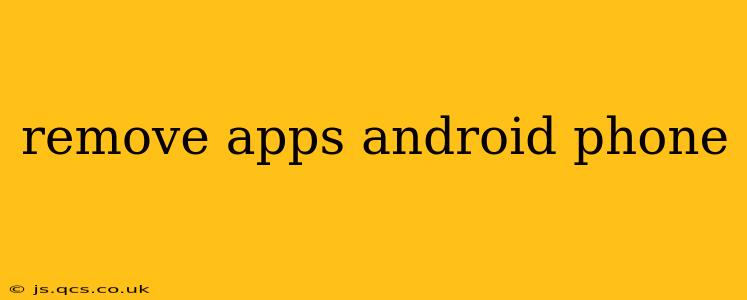Unwanted apps cluttering your Android phone? This comprehensive guide will walk you through various methods to remove apps, ensuring you reclaim valuable storage space and optimize your phone's performance. We'll cover everything from uninstalling standard apps to managing system apps and troubleshooting common issues.
How to Uninstall Apps on Android
The most common way to remove an app is through the app's settings. Here's how:
- Locate the app: Find the app you want to remove on your home screen or app drawer.
- Long-press the app icon: This usually brings up a menu of options.
- Select "Uninstall": This option will appear depending on the app and your Android version. Tap it to begin the uninstall process.
- Confirm the uninstall: You'll typically get a confirmation prompt; tap "OK" or the equivalent to proceed.
This process removes the app completely, along with its data and settings.
What if the "Uninstall" Option Isn't Available?
Sometimes, the "Uninstall" option is grayed out or missing. This can happen with:
- Pre-installed system apps: These apps are essential to the phone's operation and can't be fully uninstalled. However, you might be able to disable them.
- Apps managed by your work profile: If you use a work profile, apps within that profile might have restricted uninstall options.
- Apps with administrative privileges: Certain apps require administrative privileges, preventing direct uninstall unless these privileges are revoked first.
How to Disable Apps on Android
Disabling an app is different from uninstalling it. Disabling hides the app icon, prevents it from running in the background, and stops notifications. However, the app's data remains on your phone, and you can re-enable it later. Here's how to disable an app:
- Open Settings: Usually accessible through a gear icon in your app drawer or notification shade.
- Navigate to Apps: This menu is often labeled "Apps," "Applications," or similar.
- Find the app: Locate the app you want to disable.
- Select "Disable": This option will appear for apps that can be disabled. Tap it.
- Confirm: Confirm your action to disable the app.
Can I Uninstall System Apps on Android?
Completely uninstalling system apps is generally not recommended and can sometimes destabilize your Android device. The ability to uninstall system apps also varies greatly depending on your Android version, phone manufacturer, and device model. While some manufacturers allow more system app uninstalling than others, rooting your phone (which is generally not recommended for novice users) would be required to fully remove most system apps. Instead of uninstalling, consider disabling them as outlined above.
How to Remove Apps from Your Android's Storage
Even after uninstalling apps, remnants of app data may remain. To truly free up storage space:
- Go to Settings > Storage: Find this option in your Android's settings menu.
- Look for "Apps": This section often details storage usage by each app.
- Clear Cache and Data: This will remove temporary files and app data.
This might require you to re-login to the app, but it often frees up significant storage.
Troubleshooting App Removal Issues
If you're still encountering issues uninstalling or disabling apps, try these troubleshooting steps:
- Restart your phone: A simple restart can resolve temporary software glitches.
- Check for updates: Ensure your Android operating system and apps are up-to-date.
- Contact your device manufacturer or carrier: They might offer further assistance if you're facing persistent issues.
By following these steps and understanding the nuances of app removal on Android, you can effectively manage your phone's apps, reclaim valuable storage space, and enhance your overall user experience. Remember to always back up important data before making significant changes to your device's settings.