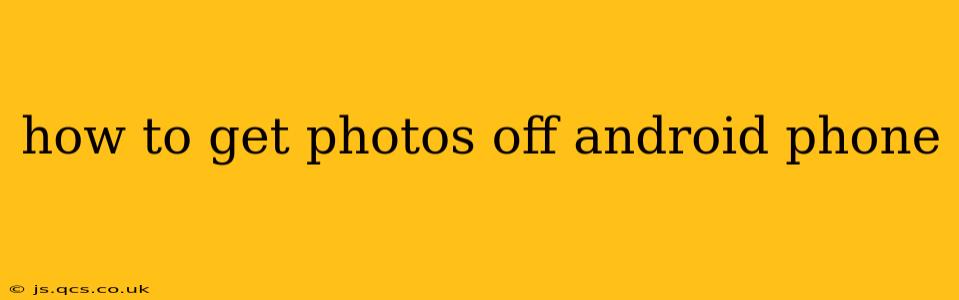Transferring photos from your Android phone to your computer, cloud storage, or another device is a common task, and thankfully, there are many ways to accomplish it. This guide outlines several methods, catering to different needs and technical comfort levels. We'll cover everything from simple cable transfers to sophisticated cloud solutions, ensuring you find the perfect method for your situation.
What's the Easiest Way to Get Photos Off My Android Phone?
The easiest method is often using a USB cable to connect your Android phone directly to your computer. Once connected, your phone will usually appear as a removable drive in your computer's file explorer (Windows) or Finder (macOS). You can then simply navigate to your phone's DCIM folder (usually where photos and videos are stored), select the images you want, and copy or move them to your desired location on your computer.
How Do I Transfer Photos from Android to Computer Wirelessly?
Wireless transfer is increasingly popular, offering convenience and eliminating the need for cables. Several options are available:
-
Using Cloud Services: Cloud storage services like Google Photos, Dropbox, OneDrive, or iCloud (if you have an Apple ecosystem) allow you to automatically back up your photos to the cloud. Once backed up, you can access them from any device with an internet connection. This is particularly useful for automatic backups and accessing photos from multiple devices. Note: Many services offer limited free storage, so consider your needs carefully.
-
Using File Transfer Apps: Several apps facilitate wireless file transfer between your phone and computer. These apps often use Wi-Fi Direct or a similar technology to establish a direct connection, enabling fast transfers without relying on cloud storage. Popular options include AirDroid, Send Anywhere, and Xender. However, always ensure you download apps from reputable sources to protect your data.
Can I Transfer Photos from My Android to a Different Phone?
Yes, several methods facilitate photo transfer between Android phones:
-
Using a USB OTG Adapter: If both phones support USB On-The-Go (OTG), you can connect them directly using an OTG adapter and a USB cable. This allows you to copy photos from one phone to the other directly.
-
Using Cloud Services: This method works similarly to transferring photos to a computer. Upload photos from your old phone to your chosen cloud service, and then download them to your new phone.
-
Using Bluetooth: Although slower than other methods, Bluetooth can be used to transfer individual photos or small groups of photos between Android devices.
How Do I Get Photos Off My Old Android Phone?
Getting photos off an old Android phone follows the same principles as transferring photos from any Android device. The best method depends on the phone's functionality and your available resources. If the phone still powers on, you can use any of the methods mentioned above. If it's completely unresponsive or damaged, data recovery services might be necessary – but these services can be costly.
What is the Best Way to Backup My Android Photos?
The best way to back up your Android photos is a multi-pronged approach:
-
Regular Cloud Backups: Utilize a cloud service for automatic backups. This provides an offsite copy of your photos, protecting against device loss or damage.
-
Local Backups (Computer or External Drive): In addition to cloud backups, regularly create copies of your photos on your computer or an external hard drive. This offers a second layer of security, independent of internet connectivity.
-
Consider Multiple Cloud Services: Distributing backups across several cloud providers further minimizes the risk of data loss.
By employing a combination of these methods, you can ensure your precious memories are safely stored and readily accessible. Remember to regularly review your backup strategy to ensure it continues to meet your needs.