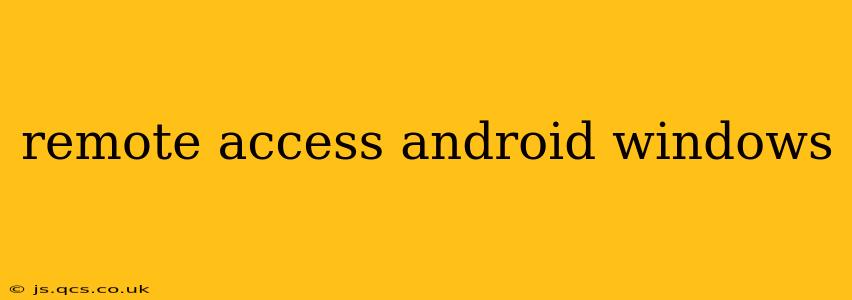Accessing your Android device from your Windows computer opens up a world of possibilities, from managing files to troubleshooting issues remotely. This guide will walk you through various methods, addressing common concerns and ensuring you choose the best option for your needs.
What are the Best Ways to Access My Android from Windows?
Several methods allow you to remotely access your Android device from your Windows computer. The optimal choice depends on your technical skills, security requirements, and the specific tasks you need to perform. Here are some of the most popular and reliable options:
1. Using a Third-Party Remote Access App
Numerous apps are available on the Google Play Store designed for remote Android access. These apps typically offer a range of features, from simple screen mirroring to full control over your device. Many of these apps require installation on both your Android device and your Windows computer. Popular options often include features like:
- Screen mirroring: View your Android screen in real-time on your Windows computer.
- Remote control: Control your Android device using your mouse and keyboard.
- File transfer: Easily transfer files between your Android and Windows devices.
- App access: Access and use your Android apps remotely.
Things to consider: Before choosing a third-party app, always check reviews and ensure the app comes from a reputable developer to mitigate security risks. Pay close attention to permissions the app requests and only install apps from trusted sources.
2. Using Vysor
Vysor is a popular choice known for its user-friendly interface and robust features. It allows you to mirror your Android screen on your Windows computer and offers remote control capabilities. However, Vysor requires a USB connection for initial setup, even if the later remote connections can occur wirelessly.
3. Using Scrcpy
Scrcpy is an open-source project that provides a simple and efficient way to mirror your Android screen on a Windows computer. This method offers excellent performance and doesn't require any additional apps on your Android device. It is generally viewed as a very secure option.
4. TeamViewer (for advanced users)
TeamViewer, while not exclusively designed for Android remote access, can effectively control your Android device. It's known for its powerful remote control capabilities, but may require more technical expertise to set up. This is generally more useful for troubleshooting and providing remote support to others.
What are the Security Risks of Remotely Accessing My Android?
Remote access increases the vulnerability of your Android device to security risks. It's crucial to take precautions to protect your data and privacy:
- Choose reputable apps: Only use remote access apps from trusted developers with a strong reputation. Read reviews and check permissions before installing.
- Strong passwords: Use strong, unique passwords for both your Android device and your remote access app.
- Enable two-factor authentication: Whenever possible, enable two-factor authentication for added security.
- Secure your network: Ensure that your Wi-Fi network is password-protected and secure. Avoid using public Wi-Fi for remote access.
- Regular software updates: Keep your Android operating system and your remote access app updated with the latest security patches.
How Do I Securely Access My Android Device Remotely?
Security is paramount when remotely accessing your Android device. Follow these steps to minimize risks:
- Use a VPN: A Virtual Private Network (VPN) encrypts your internet connection, protecting your data from prying eyes.
- Choose a reputable app: Carefully select a well-reviewed app with strong security features.
- Enable device encryption: Encrypt your Android device to safeguard your data even if it's lost or stolen.
- Regularly review app permissions: Monitor the permissions granted to your remote access app and revoke any unnecessary access.
- Use strong and unique passwords: This is crucial for preventing unauthorized access.
What are the differences between screen mirroring and remote control?
- Screen mirroring: This displays your Android screen on your Windows computer. You can see what's happening on your phone, but you can't interact with it from your computer. It's essentially a visual display.
- Remote control: This allows you to fully control your Android device from your Windows computer, using your mouse and keyboard as if you were directly interacting with the phone.
By understanding the various methods, security implications, and best practices, you can securely and effectively access your Android device from your Windows computer, leveraging its capabilities for enhanced productivity and convenience. Remember to always prioritize security to protect your valuable data.