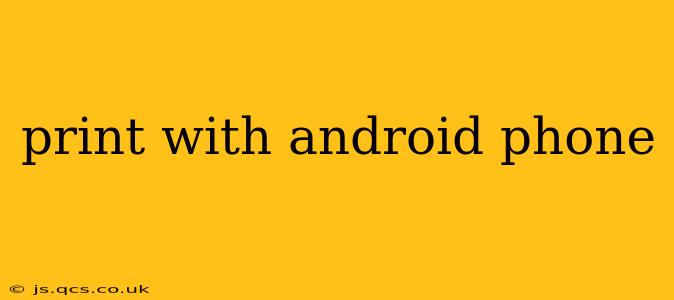Printing from your Android phone might seem daunting at first, but it's surprisingly straightforward once you understand the process. This guide covers various methods, troubleshooting tips, and answers frequently asked questions to help you master mobile printing.
How to Print from Android Phone: A Step-by-Step Guide
The core process involves three key players: your Android device, a printer, and a connection method (Wi-Fi, Bluetooth, or USB). Most modern printers support Wi-Fi, making wireless printing the most convenient option.
Step 1: Ensure Printer Compatibility:
Before you begin, verify your printer is compatible with Android. Check your printer's manual or the manufacturer's website for Android compatibility. Many printers require a dedicated app for seamless printing.
Step 2: Connect Your Printer:
This is where the connection method comes into play.
- Wi-Fi: Most users opt for Wi-Fi. Your printer needs to be connected to your home network. Android will automatically detect printers on the same network.
- Bluetooth: Some printers support Bluetooth printing. You'll need to pair your phone with the printer via Bluetooth settings.
- USB: For direct printing, connect your printer to your phone via a USB cable (may require an OTG adapter).
Step 3: Select Your Print Option:
The method for initiating printing varies depending on the app you're using.
- From a Document: Most document editors (like Google Docs, Microsoft Word, etc.) have a "Print" or "Share" option in their menu.
- From a Photo: Photo apps (like Google Photos) offer "Print" or "Share" options leading to print services.
- From a Webpage: Many browsers provide a "Print" option in their menu, allowing you to print webpages.
Step 4: Choose Print Settings:
Once you select "Print," you'll be presented with several settings to customize your print job. These settings typically include:
- Printer Selection: Choose the connected printer from the list of available devices.
- Number of Copies: Specify the number of copies you want to print.
- Page Range: Print specific pages or a range of pages.
- Color/Black & White: Select color or black and white printing.
- Paper Size: Select the appropriate paper size.
- Orientation: Choose portrait or landscape orientation.
Step 5: Initiate Printing:
After confirming your settings, tap the "Print" button to start the printing process. Your document or photo will be sent wirelessly to your printer.
What if My Phone Can't Find My Printer?
This is a common issue. Here's what to check:
- Printer Connection: Make sure your printer is properly connected to your Wi-Fi network and turned on.
- Network Connectivity: Verify your phone has a stable Wi-Fi connection.
- Printer Drivers: Ensure the necessary printer drivers are installed. Sometimes, updating the printer's firmware can resolve connectivity problems.
- Firewall/Router Settings: Check your router's firewall settings; they might be blocking the connection.
- Restart Devices: Try restarting both your phone and your printer.
Can I Print Photos From My Android Phone?
Yes, absolutely! Many photo apps offer direct printing options, either to a connected printer or through cloud-based print services. Apps like Google Photos and other gallery apps often include built-in printing functionality.
What Apps Can I Use to Print From My Android?
Many apps support printing, including:
- Google Cloud Print: (Note: Google Cloud Print has been discontinued, but alternatives exist.)
- Printer-Specific Apps: Many printer manufacturers offer dedicated apps for their printers, optimized for seamless printing.
- Document Editors: Most document editing apps have built-in print functionality.
How Do I Print From Different Apps?
The process generally remains consistent across apps. Look for a "Print" or "Share" icon in the app's menu or toolbar. This will initiate the printing process and guide you through the settings.
By following these steps and addressing potential troubleshooting issues, you can efficiently print from your Android phone, whether it's a document, photo, or webpage. Remember to consult your printer's manual and manufacturer's website for specific instructions and compatibility information.