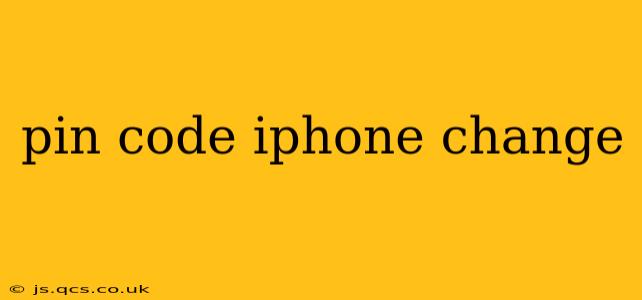Changing your iPhone's PIN code (or passcode) is crucial for maintaining the security of your personal data. This comprehensive guide will walk you through the process, addressing common questions and concerns along the way. Whether you're looking to enhance security, simply want a new code, or have forgotten your current one, this guide has you covered.
What is an iPhone PIN Code and Why Should I Change It?
Your iPhone's PIN code, more accurately called a passcode, is a numerical sequence that protects your device from unauthorized access. It's a vital layer of security, preventing others from accessing your photos, messages, contacts, and other sensitive information. Regularly changing your passcode is a best practice for bolstering your phone's security and mitigating the risk of data breaches.
How to Change Your iPhone Passcode
The steps to change your iPhone passcode are straightforward:
- Open the Settings app: Locate the grey icon with gears on your home screen.
- Tap on "Face ID & Passcode" (or "Touch ID & Passcode" on older models): This option is typically located near the top of the Settings menu. You might be prompted to authenticate with your current passcode.
- Tap "Change Passcode": This will initiate the passcode change process.
- Enter your current passcode: This is a security measure to verify your identity.
- Enter your new passcode: Choose a strong, memorable passcode that's difficult to guess. Avoid using common sequences like 1234 or your birthdate.
- Re-enter your new passcode: Confirm your new passcode to ensure accuracy.
That's it! Your iPhone's passcode has been successfully changed.
What if I've Forgotten My iPhone Passcode?
This is a common concern, and thankfully, Apple provides a way to regain access to your device. However, it's important to note that this process will erase all data on your iPhone, so ensuring you have a recent backup is crucial.
The solution involves using your device's restore feature, usually via iTunes (older models) or Finder (newer models). The specific steps will depend on your iPhone model and operating system version. A quick web search for "[your iPhone model] forgot passcode" should provide detailed, step-by-step instructions.
Remember to back up your iPhone regularly to iCloud or your computer to prevent data loss in scenarios like this.
Can I Use a Different Type of Passcode (e.g., Alphanumeric)?
While a numeric passcode is the default option, newer iPhones allow for more secure passcode options, including alphanumeric passcodes. These offer a higher level of protection against unauthorized access. The option to choose a different passcode type might be found in the same "Face ID & Passcode" or "Touch ID & Passcode" settings menu, although this feature might vary depending on the iOS version.
How Often Should I Change My iPhone Passcode?
There's no single universally recommended frequency for changing your passcode. However, experts suggest changing it at least every few months, or immediately if you suspect your passcode has been compromised. This simple step significantly enhances your iPhone's security.
What are some tips for creating a strong passcode?
- Avoid common sequences: Don't use easily guessable numbers like 1234 or your birthdate.
- Use a variety of characters: If possible, incorporate a mix of numbers, uppercase and lowercase letters, and symbols for enhanced security (if using an alphanumeric passcode).
- Keep it private: Never share your passcode with anyone.
- Use a passcode manager: Consider a reputable password manager to generate and store strong, unique passcodes across your devices.
By following these simple steps and incorporating best practices, you can effectively protect your valuable data and maintain the security of your iPhone. Remember, a strong and regularly updated passcode is one of the most important defenses against unauthorized access.