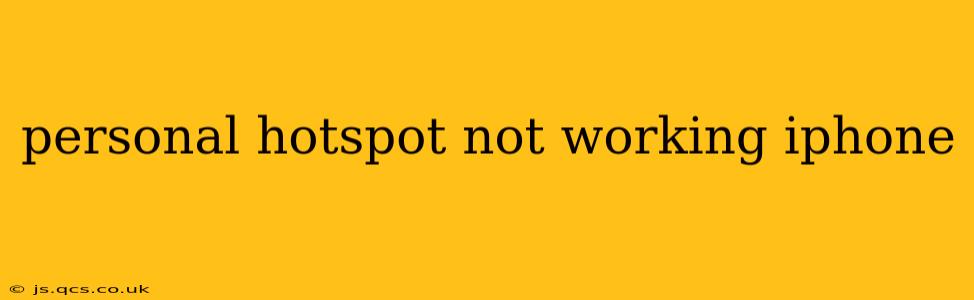Is your iPhone's personal hotspot refusing to cooperate? Frustrating, isn't it? This comprehensive guide will walk you through troubleshooting steps to get your hotspot working again, covering common issues and offering solutions for a seamless connection. We'll explore everything from simple fixes to more advanced techniques, ensuring you're back online in no time.
Why Isn't My iPhone Personal Hotspot Working?
This is the most common question, and the answer often lies in a combination of factors. Let's explore some of the key reasons your iPhone personal hotspot might be malfunctioning:
1. Hotspot is Turned Off or Disabled:
This might seem obvious, but the simplest explanation is often the correct one. Double-check that your Personal Hotspot is actually enabled in your iPhone's settings. Go to Settings > Personal Hotspot and ensure the toggle is switched on.
2. Airplane Mode is Enabled:
Airplane mode disables all wireless connections, including your hotspot. Make sure Airplane Mode is turned OFF in your Settings > Airplane Mode.
3. Cellular Data is Turned Off:
Your personal hotspot relies on your cellular data connection to share the internet. Verify that cellular data is enabled in Settings > Cellular > Cellular Data.
4. Data Limit Reached or Data Roaming Disabled:
Check if you've hit your data limit for the billing cycle. Exceeding your limit often restricts data usage, including your hotspot. Also, ensure data roaming is enabled if you're trying to use the hotspot outside your home network coverage area (though be mindful of roaming charges).
5. Incorrect Hotspot Password or Name:
Double-check that the password and name of your hotspot are correct. Devices connecting to your hotspot need the accurate information. You can find this information in Settings > Personal Hotspot.
6. Software Glitches or Bugs:
Sometimes, software glitches can interfere with the hotspot functionality. Restarting your iPhone is a simple fix that can resolve minor bugs. If the problem persists, consider updating your iOS to the latest version.
7. Carrier Settings Issues:
Your carrier's settings can sometimes interfere with hotspot functionality. Try resetting your network settings. Go to Settings > General > Transfer or Reset iPhone > Reset > Reset Network Settings. Caution: This will remove all saved Wi-Fi passwords, Bluetooth pairings, and network settings.
8. Hardware Problems:
In rare cases, hardware issues might be to blame. If you've tried all the software troubleshooting steps and the problem persists, consider contacting Apple Support or visiting an authorized service center.
How Do I Fix My iPhone Personal Hotspot?
Based on the potential problems outlined above, here's a step-by-step approach to resolving your iPhone hotspot issues:
- Restart your iPhone: This is the first troubleshooting step for almost any tech problem.
- Check your settings: Ensure your hotspot is enabled, Airplane Mode is off, cellular data is on, and your data limit hasn't been reached.
- Verify the hotspot password and name: Confirm they're correct on both your iPhone and the device trying to connect.
- Update your iOS: Ensure you're running the latest software version.
- Reset network settings: This is a more drastic step, but it can resolve persistent network issues.
- Contact your carrier: If all else fails, your carrier might be experiencing network outages or have specific settings that need adjusting.
- Seek professional help: If the problem is persistent after trying all these steps, it might be a hardware issue requiring professional attention.
My iPhone Hotspot is Working, But the Connection is Slow:
A slow connection despite a working hotspot can stem from several causes:
- Poor cellular signal: A weak signal will significantly impact your hotspot's speed.
- Network congestion: Many devices connected to your hotspot can lead to slower speeds.
- Data throttling: Your carrier may throttle your data speeds if you've used a significant amount of data.
To address a slow connection, try moving to an area with a stronger cellular signal, disconnecting unnecessary devices, or contacting your carrier.
By following these steps, you should be able to diagnose and resolve most iPhone personal hotspot issues. Remember, starting with the simplest solutions and progressing to more advanced troubleshooting steps will often yield the most efficient results. Remember to always back up your data before attempting any significant system resets.