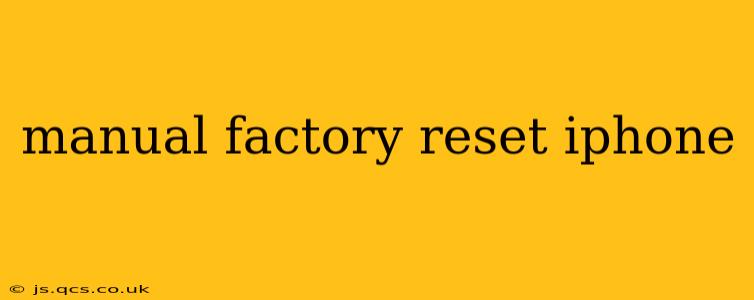Factory resetting your iPhone erases all data and settings, returning it to its original state as if it were brand new. This is a powerful tool for troubleshooting problems, preparing to sell or give away your device, or simply starting fresh. While it's a drastic step, knowing how to do it manually is crucial for iPhone users. This guide will walk you through the process, addressing common questions along the way.
Why Would I Need to Factory Reset My iPhone?
There are several reasons why you might choose to factory reset your iPhone:
- Troubleshooting problems: If your iPhone is experiencing persistent issues, a factory reset can often resolve them. This is especially true for software glitches, unexpected behavior, or performance problems.
- Selling or giving away your iPhone: Before selling or gifting your iPhone, a factory reset is essential to protect your personal data. This ensures your private information, photos, and apps are completely removed.
- Starting fresh: Sometimes, a clean slate is just what you need. A factory reset allows you to begin using your iPhone with a fresh install of iOS, removing any accumulated clutter or unwanted apps.
How to Manually Factory Reset Your iPhone (Step-by-Step)
Before proceeding, back up your data! A factory reset will erase everything on your iPhone, including photos, videos, contacts, and app data. Use iCloud or a computer with iTunes (or Finder on macOS Catalina and later) to create a backup.
Here's how to perform a manual factory reset:
-
Open the Settings app: Locate the Settings app (grey icon with gears) on your iPhone's home screen and tap it.
-
Navigate to General: Scroll down and tap on "General."
-
Tap on Transfer or Reset iPhone: Scroll down to the bottom of the General settings menu and tap on "Transfer or Reset iPhone."
-
Select Erase All Content and Settings: You'll see several options. Tap on "Erase All Content and Settings."
-
Enter your passcode: You'll be prompted to enter your iPhone's passcode for security purposes.
-
Confirm the reset: The iPhone will display a final warning message confirming that all data will be erased. Tap "Erase iPhone" to proceed.
-
Wait for the process to complete: This may take several minutes, depending on the amount of data stored on your iPhone. Do not interrupt the process.
-
Set up your iPhone: Once the reset is complete, your iPhone will restart and guide you through the initial setup process as if it were new.
What Happens During a Factory Reset?
During a factory reset, your iPhone undergoes a complete data wipe. This includes:
- All apps and their data: Every application installed on your iPhone will be removed, along with all associated settings and data.
- Photos, videos, and other media: All your personal photos, videos, and other media files will be erased.
- Contacts and calendar events: All your contact information and calendar events will be deleted.
- Settings and preferences: All your system settings, personalized preferences, and account information will be removed.
Essentially, your iPhone returns to its state as it was when it first left the factory.
Can I Recover My Data After a Factory Reset?
If you have a recent backup stored in iCloud or on your computer, you can restore your data after a factory reset. During the initial setup process, you'll be given the option to restore from a backup. This is why backing up your data beforehand is crucial.
How Long Does a Factory Reset Take?
The time required for a factory reset varies depending on the amount of data on your device. It can range from a few minutes to over half an hour for iPhones with large amounts of data.
What if My iPhone is Disabled? How Can I Reset It?
If your iPhone is disabled due to too many incorrect passcode attempts, a factory reset via the Settings app is not possible. You will need to use iTunes (or Finder on macOS Catalina and later) connected to your computer to restore your device. This will also erase all your data. Remember to back up your data if possible, although it may be challenging in a disabled state.
This guide provides a comprehensive understanding of manually factory resetting your iPhone. Remember to always back up your data before proceeding. If you encounter any difficulties, Apple's official support website is a valuable resource.