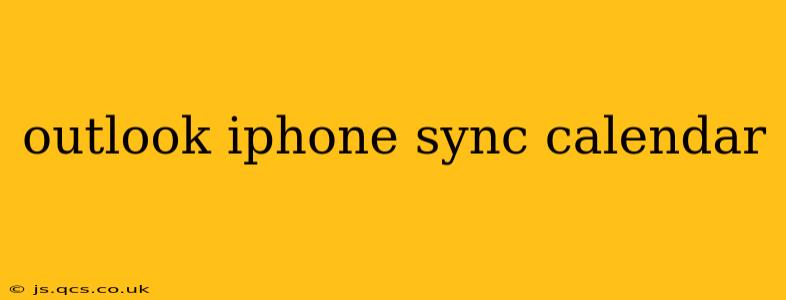Staying organized in today's fast-paced world is crucial, and your calendar is often the backbone of your productivity. Keeping your Outlook calendar synchronized with your iPhone ensures you're always up-to-date, no matter which device you're using. This guide will walk you through the various methods for syncing your Outlook calendar with your iPhone, addressing common issues and ensuring a seamless experience.
How Do I Sync My Outlook Calendar with My iPhone?
The most common and efficient way to sync your Outlook calendar with your iPhone is using the built-in Calendar app in conjunction with your Microsoft account. This method requires you to add your Outlook.com account (or your organization's Microsoft 365 account, if applicable) to your iPhone's mail settings.
- Open the Settings app on your iPhone.
- Tap on Passwords & Accounts (or Accounts & Passwords, depending on your iOS version).
- Tap on Add Account.
- Select Microsoft.
- Enter your Outlook email address and password.
- Toggle on the Calendars option to enable syncing.
This will automatically download your Outlook calendar events to your iPhone's Calendar app. Changes made on either device will typically sync within a reasonable timeframe. However, the exact sync frequency depends on your network connection and device settings.
What if My Outlook Account is Through Exchange?
If your Outlook account is connected to an Exchange server (common in corporate environments), the process might differ slightly. In many cases, the steps outlined above will still work seamlessly. However, your organization's IT department may have specific settings configured that impact the syncing process. If you encounter issues, contact your IT support for assistance.
Why Isn't My Outlook Calendar Syncing with My iPhone?
Several reasons can hinder the synchronization process. Let's troubleshoot some common problems:
My Outlook Calendar Isn't Syncing: Troubleshooting Steps
- Network Connection: Ensure you have a stable internet connection on your iPhone. A weak or intermittent connection can prevent syncing.
- Account Settings: Double-check that you've correctly entered your Outlook email address and password. Also, verify that the "Calendars" option is toggled on in your account settings.
- Server Issues: Occasionally, issues on Microsoft's servers can interfere with syncing. Check the Microsoft service status page to see if there are any reported outages.
- Incorrect Date and Time: Make sure your iPhone's date and time are correctly set. Incorrect time settings can disrupt synchronization. You might consider setting your iPhone to automatically obtain the date and time from your network.
- App Conflicts: If you're using any third-party calendar apps, they might conflict with the default Calendar app. Temporarily disable these apps to see if that resolves the issue.
- Password Changes: If you recently changed your Outlook password, you may need to update it on your iPhone's account settings.
How Often Does Outlook Sync with iPhone?
The frequency of syncing depends on several factors, including your network connection and the settings configured by your organization or Microsoft. Generally, it updates in near real-time. However, you might experience minor delays of a few minutes to a couple of hours.
How Can I Fix Outlook Calendar Syncing Problems?
If you continue to experience problems, try these steps:
- Restart your iPhone: A simple restart often resolves minor software glitches.
- Remove and Re-add Account: Delete your Outlook account from your iPhone settings and then re-add it. This forces a fresh synchronization.
- Check for iOS Updates: Make sure your iPhone's operating system is up-to-date.
- Contact Microsoft Support: If none of the above solutions work, contact Microsoft support for further assistance.
By following these guidelines and troubleshooting steps, you should be able to successfully sync your Outlook calendar with your iPhone and enjoy a seamless, organized experience. Remember to always check your network connection and account settings as a first step in diagnosing any syncing problems.