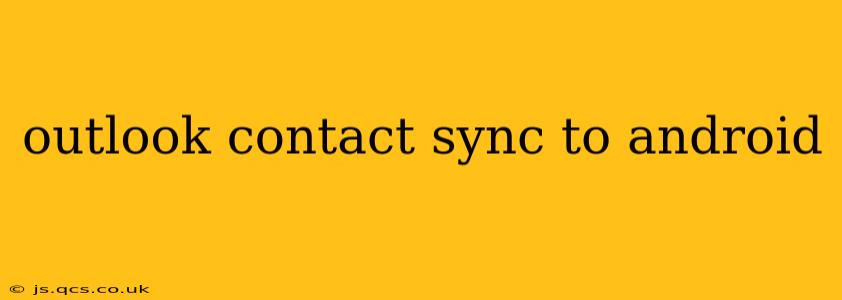Staying connected is crucial in today's fast-paced world, and efficient contact management is key. If you rely on Outlook for your contacts and use an Android device, seamlessly syncing the two is essential for productivity. This guide will walk you through various methods to ensure your Outlook contacts are always accessible on your Android phone or tablet. We'll explore different approaches, addressing common questions and troubleshooting potential issues.
How Do I Sync My Outlook Contacts with My Android?
There are several ways to sync your Outlook contacts with your Android device, each with its own set of advantages and disadvantages. The best method depends on your specific needs and the version of Outlook you are using (Outlook.com, Outlook for Microsoft 365, or a desktop version of Outlook).
Method 1: Using Your Google Account (For Outlook.com and Microsoft 365)
This is often the simplest and most effective method, particularly if you use Google services extensively.
- Access your Outlook contacts online: Log in to your Outlook.com or Outlook for Microsoft 365 account on a web browser.
- Export your contacts: Look for an export option (usually found under settings or manage contacts). Choose the format that best suits your needs (usually CSV or vCard).
- Import into Google Contacts: Log into your Google account, go to Google Contacts, and look for an import option. Select the file you exported from Outlook.
- Ensure Google Sync is Enabled: On your Android device, make sure that Google Contacts is synced. This setting is typically found within the Google account settings on your phone.
This method works well because Google Contacts integrates seamlessly with Android. However, it involves a manual export and import process, which might not be ideal for frequent updates.
Method 2: Using a Third-Party App (For all Outlook Versions)
Numerous third-party apps on the Google Play Store are designed to sync Outlook contacts with Android devices. These apps often provide more advanced features and automatic syncing capabilities. However, it’s important to choose reputable apps with good reviews to ensure your data security. Research thoroughly before installing any app.
Method 3: Connecting Outlook to Your Android's Email Client (Limited Functionality)
Some Android email clients allow you to add your Outlook account directly. While this usually syncs emails, calendar events, and sometimes tasks, contact syncing might be limited or unreliable, depending on the client and your Outlook setup.
Why Aren't My Outlook Contacts Syncing to My Android?
Several factors can hinder the syncing process:
Network Connectivity Issues:
A weak or unstable internet connection is a common culprit. Ensure you have a stable Wi-Fi or mobile data connection.
Incorrect Account Setup:
Double-check that you've entered the correct credentials for your Outlook account in the relevant app or setting.
Server-Side Problems:
Occasionally, issues on Outlook's servers might temporarily prevent syncing. Check Microsoft's service status page for any reported outages.
App Permissions:
Ensure the app you're using has the necessary permissions to access your contacts and accounts.
Data Limits:
Depending on your plan, data limits could interfere with syncing, especially if you’re using mobile data.
Can I Sync Only Specific Outlook Contacts to My Android?
Most methods described above sync all your Outlook contacts. To selectively sync contacts, you'd typically need to create filters or groups within Outlook and then export or sync only those specific groups. Third-party apps may offer more granular control over which contacts to synchronize.
What is the Best Way to Sync Outlook Contacts to Android?
The "best" method depends on your technical comfort level and specific needs. For most users, using a Google account (if applicable) or a reputable third-party app provides the most reliable and convenient syncing solution. The manual export/import method is less convenient for frequent updates but ensures a clear and straightforward approach.
This article provides a comprehensive guide, addressing common user queries and providing solutions for seamless Outlook contact synchronization on your Android device. Remember to always prioritize secure and reputable apps for data protection.