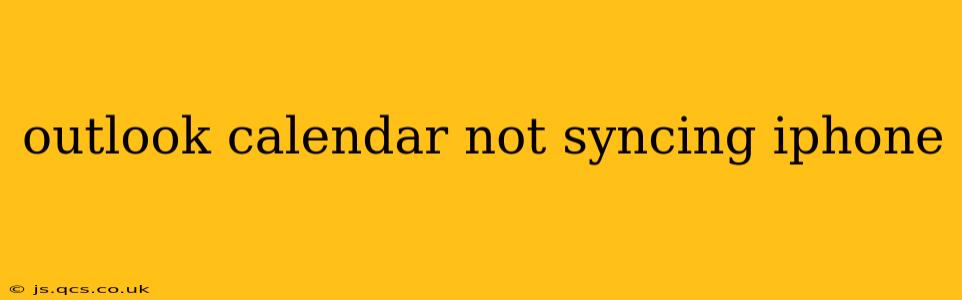Is your Outlook calendar refusing to play nice with your iPhone? The frustration of missed appointments and scheduling conflicts is all too real. This comprehensive guide will walk you through troubleshooting steps to get your Outlook calendar syncing smoothly again. We'll cover various scenarios and solutions, ensuring you're back on schedule in no time.
Why Isn't My Outlook Calendar Syncing with My iPhone?
This issue can stem from several sources, ranging from simple connection problems to more complex account configuration errors. Let's explore some common culprits:
- Network Connectivity: A weak or unstable internet connection can disrupt the syncing process. Ensure your iPhone has a strong Wi-Fi or cellular data signal.
- Account Settings: Incorrectly configured account settings in your iPhone's Mail app or Outlook app are frequent offenders. We'll delve into how to verify these settings later.
- Server Issues: Sometimes, the problem lies with Microsoft's servers. While less common, server outages or maintenance can temporarily halt syncing.
- Outdated Software: Outdated iOS versions or Outlook app versions can cause compatibility issues. Keeping your software updated is crucial.
- Incorrect Password or Account Credentials: A simple typo in your email address or password will prevent syncing. Double-check for accuracy.
- Calendar Permissions: Ensure your Outlook account has the necessary permissions to sync with your iPhone. This often involves checking settings within your Outlook account on a computer.
How to Fix Outlook Calendar Syncing Issues on iPhone
Let's dive into practical solutions to resolve your syncing woes. These steps are designed to address the most common causes.
1. Check Your Network Connection
Before troubleshooting anything else, verify your iPhone has a reliable internet connection. Try connecting to a different Wi-Fi network or checking your cellular data strength. A simple restart of your iPhone can sometimes resolve temporary connection glitches.
2. Verify Your Outlook Account Settings on iPhone
This is often the root of the problem. Follow these steps:
- Open the Settings app on your iPhone.
- Tap on Passwords & Accounts (or Accounts & Passwords, depending on your iOS version).
- Select your Outlook account.
- Check that the Calendar toggle is switched ON.
- Ensure the account details (email address and password) are correct. Tap on the account if needed to edit details.
- Tap Account at the top and ensure all settings are correct. Look for sync options and ensure calendar syncing is enabled.
If using the Outlook app, check settings within the app itself for similar account settings.
3. Restart Your iPhone and Outlook App (or Mail App)
A simple restart often clears temporary glitches. Restart your iPhone completely, not just a quick lock/unlock. Then, restart the Outlook app (or Mail app if you're using the default Mail app).
4. Update Your iPhone's iOS and Outlook App
Outdated software is a common source of compatibility issues. Check for updates in your iPhone's Settings app (General > Software Update) and in the App Store for the Outlook app.
5. Check for Microsoft Server Issues
While rare, Microsoft server outages can prevent syncing. Check the Microsoft service status page online to see if there are any reported issues affecting Outlook services.
6. Check Your Outlook Calendar Permissions
Log into your Outlook account on a computer. Navigate to your calendar settings and verify that you have the necessary permissions to access and sync your calendar. This step is often overlooked.
7. Remove and Re-add Your Outlook Account
If all else fails, try removing your Outlook account from your iPhone and then re-adding it. This forces a fresh setup, potentially resolving configuration errors. Remember to back up any important data before removing the account.
8. Contact Apple Support or Microsoft Support
If you've exhausted all troubleshooting steps and your Outlook calendar still isn't syncing, contact Apple Support or Microsoft Support for further assistance. They can help diagnose more complex issues.
Frequently Asked Questions (FAQs)
Why are some Outlook calendars syncing, but others aren't?
This could be due to permission settings on individual calendars within your Outlook account. Check the permissions for each calendar on your computer version of Outlook. Some calendars might be shared and require specific access grants.
My Outlook calendar synced before, but now it's stopped. What changed?
Recent iOS updates, changes to your Outlook account settings (password changes, etc.), or even temporary server issues could be responsible. Review the steps above to identify potential causes.
Can I sync my Outlook calendar with a third-party calendar app on my iPhone?
Yes, several third-party calendar apps offer synchronization with Outlook. Research popular calendar apps in the App Store that support Outlook integration. However, ensure the app you choose has strong security measures in place.
By following these troubleshooting steps, you should be able to get your Outlook calendar syncing with your iPhone again. Remember to check for the simplest causes first, like network connectivity and account settings. If the problem persists, don't hesitate to seek further support from Apple or Microsoft.