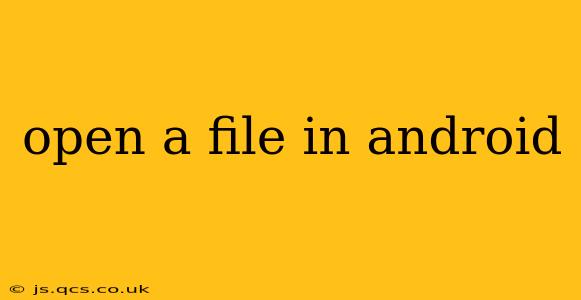Opening files on Android involves several steps and considerations, depending on the file type and where it's stored. This guide provides a detailed walkthrough, addressing common questions and best practices. We'll cover opening files from internal storage, external storage (SD card), and accessing files from other apps.
What types of files can I open on Android?
Android supports a wide variety of file types, including but not limited to:
- Documents: .pdf, .docx, .xlsx, .txt, .rtf
- Images: .jpg, .png, .gif, .bmp
- Audio: .mp3, .wav, .ogg
- Video: .mp4, .mov, .avi
- Archives: .zip, .rar, .7z
The ability to open a specific file type depends on the apps installed on your device. Android utilizes associated apps to handle file openings. If you don't have an app that supports a particular file type, you'll need to download one from the Google Play Store.
How do I open a file from my device's internal storage?
Files saved within your app's internal storage are generally accessed programmatically within your app itself. However, if you wish to open a file from the internal storage using a different app, you'll likely need to utilize a file manager app. These apps provide a user interface to browse and select files from various locations on your Android device. Popular file manager apps include Files by Google, Solid Explorer, and others.
Once you have a file manager installed, follow these steps:
- Open the file manager app.
- Navigate to the directory where the file is stored. Internal storage locations are usually accessible, though some may require root access.
- Locate and tap the file you want to open. This will launch the associated app for that file type.
How do I open a file from my external storage (SD card)?
Similar to accessing files from internal storage, opening a file from an SD card generally requires a file manager app. Ensure your SD card is properly mounted and accessible by your device.
- Open the file manager app.
- Navigate to the SD card directory. This is typically labeled as "SD card," "External Storage," or similar.
- Locate and tap the file you want to open. This will launch the appropriate app to handle the file.
What if I downloaded a file from a website or email?
Files downloaded from the internet or received via email will typically be saved to your device's Downloads folder. You can access this folder using a file manager app, as described above. Alternatively, many email apps and web browsers allow direct opening of files without needing a separate file manager.
How can I open a file from another app?
Android's intent system facilitates sharing files between different apps. If another app allows you to share files, it typically offers a "Share" or similar option. When selecting how to share the file, choose the app you want to open it with.
What to do if a file won't open?
Several reasons could cause a file to fail to open:
- Incorrect file type association: Ensure you have an app installed that supports the file's type.
- Corrupted file: The file may be damaged or incomplete. Try downloading or receiving the file again.
- Insufficient permissions: Check your app permissions to ensure it has access to the file's location.
- Lack of necessary codecs or libraries: Certain file types require specific codecs or libraries to be installed on your device.
By following these steps and understanding the various considerations, you can effectively open files of all kinds on your Android device. Remember to use reputable file manager apps and to be cautious when downloading files from unknown sources.