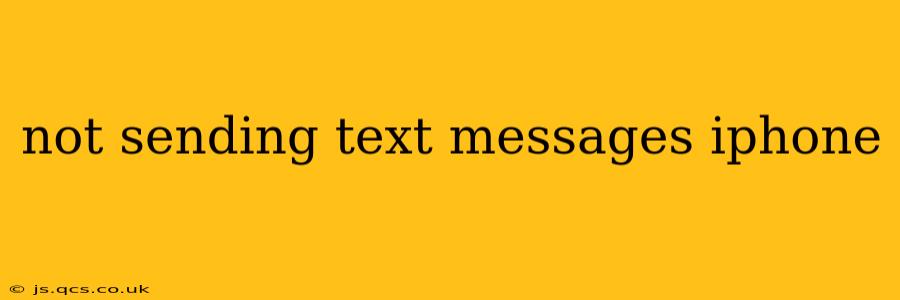Are you experiencing the frustrating issue of your iPhone not sending text messages? It's a common problem with several potential solutions. This comprehensive guide will walk you through troubleshooting steps to get your iMessages and SMS messages flowing again. We'll cover everything from simple fixes to more advanced solutions, ensuring you can reconnect with your contacts quickly.
Why Isn't My iPhone Sending Text Messages?
Before diving into solutions, it's helpful to understand the potential causes. Your iPhone might not be sending texts due to a variety of factors, including:
- Network Connectivity Issues: A weak or unstable cellular or Wi-Fi connection is a common culprit. iMessages rely on data, while SMS messages require a cellular signal.
- Software Glitches: Bugs in iOS can sometimes interfere with messaging functionality.
- Account Problems: Issues with your carrier's service or your Apple ID might prevent messages from sending.
- Message Settings: Incorrectly configured settings within the Messages app can also cause problems.
- Carrier Settings Update: An outdated carrier settings update might be interfering with messaging services.
- Full inbox: A full message inbox, while uncommon, can sometimes prevent new messages from being sent.
How to Fix iPhone Text Messaging Problems
Let's tackle these issues systematically. We'll start with the simplest solutions and progress to more advanced troubleshooting.
1. Check Your Network Connection
This is the first and most important step. Ensure you have a strong cellular signal or a stable Wi-Fi connection. Try moving to a location with better reception. If you're using Wi-Fi, try connecting to a different network or restarting your router.
2. Restart Your iPhone
A simple restart can often resolve temporary software glitches that might be affecting your messaging capabilities. Hold down the power button until the "slide to power off" slider appears, then restart your phone.
3. Check Your Carrier Settings
Outdated carrier settings can sometimes interfere with sending messages. Go to Settings > General > About and wait for any available updates to download and install. Your phone will often automatically install these, but checking manually ensures you're up-to-date.
4. Check Your Message Inbox for Full Storage
While less common, a completely full inbox can sometimes block the ability to send new messages. Delete some old messages to free up space.
5. Check Your iMessage Settings
Make sure iMessage is enabled and properly configured. Go to Settings > Messages and verify that the iMessage toggle is switched on. Also, check your phone number and Apple ID associated with iMessage. Ensure they are accurate and functioning correctly.
6. Force Quit the Messages App
Sometimes, the Messages app itself can encounter a temporary problem. Force quitting the app and reopening it can often resolve this.
- iPhone X and later: Swipe up from the bottom of the screen and pause in the middle. Then swipe up on the Messages app preview to close it.
- iPhone 8 and earlier: Double-click the home button, locate the Messages app, and swipe up to close it.
7. Update Your iOS Software
Outdated software can contain bugs that affect messaging. Check for and install any available iOS updates. Go to Settings > General > Software Update to see if an update is available.
8. Reset Network Settings
If network connectivity is still an issue, resetting your network settings can sometimes help. Note: This will erase all your saved Wi-Fi passwords, so make sure to have them handy. Go to Settings > General > Transfer or Reset iPhone > Reset > Reset Network Settings.
9. Contact Your Carrier
If none of the above steps work, contact your mobile carrier's customer support. They can help diagnose any problems with your account or their network that might be preventing you from sending texts.
10. Check for SIM Card Issues (Advanced)
In rare cases, a problem with your SIM card can prevent texting. Try removing and reinserting your SIM card (ensure your phone is turned off first). If you still have issues, contact your carrier about a potential SIM card replacement.
By following these steps, you should be able to resolve most issues preventing you from sending text messages on your iPhone. Remember to check the simplest solutions first before moving on to the more advanced options. If the problem persists, don't hesitate to contact Apple Support or your mobile carrier.