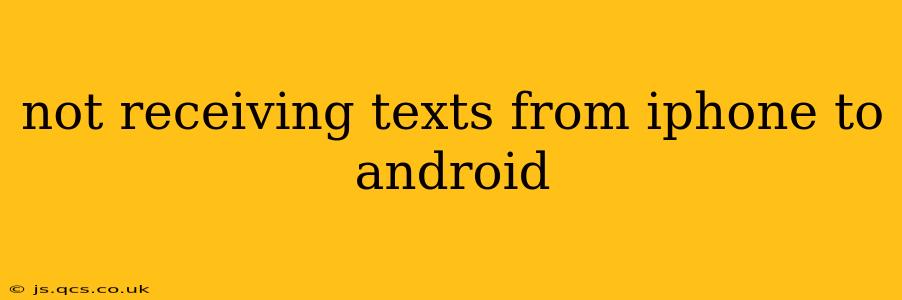Sending texts between iPhones and Android devices should be seamless, but sometimes messages fail to arrive. This frustrating issue can stem from various sources, from simple settings misconfigurations to more complex network problems. This comprehensive guide will walk you through troubleshooting steps to resolve this common communication challenge.
Why Aren't My Texts Going Through from iPhone to Android?
This problem isn't always easy to pinpoint. Several factors can prevent text messages from reaching their destination. Let's explore some of the most common culprits:
-
iMessage: iMessage, Apple's messaging service, uses data instead of SMS/MMS for communication between Apple devices. If a message is intended for iMessage but the recipient's device isn't registered with iMessage (or has iMessage turned off), it might fail to send or arrive as an SMS. This is the most frequent reason for iPhone to Android texting issues.
-
Incorrect Phone Number Format: Ensure the recipient's number is entered correctly, including the country code if texting internationally. Even a small error can lead to delivery problems.
-
Network Issues: Problems with your mobile carrier's network can disrupt message delivery. This could be temporary congestion, an outage in your area, or a problem with your account.
-
Blocked Number: Check if the recipient has inadvertently blocked your number. This will prevent messages from reaching their phone.
-
Messaging App Problems: Glitches or bugs within your messaging application (whether on the iPhone or Android device) can sometimes interrupt text transmission. Outdated apps are a common source of these issues.
-
Carrier Settings: Occasionally, incorrect carrier settings on either device can interfere with messaging.
-
Android's RCS (Rich Communication Services): While generally improving texting, RCS can sometimes clash with iMessage, leading to inconsistencies.
How to Fix Texting Problems Between iPhone and Android
Now that we've identified potential causes, let's dive into practical solutions.
1. Verify iMessage is Not the Culprit
This is the most critical step. If the iPhone is using iMessage and the Android phone isn't registered for iMessage, the message will fail to arrive as an SMS.
-
Check the recipient's number on the iPhone: When sending a message from an iPhone, carefully observe the message bubble color. A blue bubble indicates iMessage; a green bubble indicates SMS/MMS. If it's consistently blue when sending to an Android, you'll need to troubleshoot the iMessage setting.
-
Ensure the Android phone is NOT using iMessage: iMessage is exclusively for Apple devices. If the Android phone mistakenly registers with iMessage, it can cause delays or non-delivery of texts. There's no setting to enable it on Android.
2. Double-Check the Phone Number
This may seem obvious, but it's a frequent oversight. Even a single wrong digit can prevent your message from reaching its destination. Carefully verify the recipient's number several times, checking for typos and ensuring you're using the correct country code if necessary.
3. Restart Both Devices
A simple restart can often resolve temporary glitches affecting messaging services. Restart both your iPhone and Android phone, and try sending the message again.
4. Check for Network Connectivity
Poor network reception or a network outage can prevent messages from sending or arriving. Ensure both devices have a stable connection. Try turning mobile data on and off to reset the connection.
5. Update Your Messaging App
Outdated apps often contain bugs that disrupt functionality. Update the messaging app on both your iPhone and Android phone to the latest version available through their respective app stores.
6. Check for Blocked Numbers
Review your contact list to see if you've accidentally blocked the recipient's number. Similarly, ask the recipient to check if they've blocked your number on their Android device.
7. Verify Carrier Settings
Contact your mobile carrier to ensure your account is active and functioning correctly and that your carrier settings are properly configured. They might need to reset your SMS settings remotely.
8. Try Sending an SMS/MMS Instead of iMessage
On your iPhone, try sending a message as an SMS rather than relying on iMessage. Look for the option to turn off iMessage for that specific recipient, which should force it to send as an SMS (this may involve disabling iMessage entirely if needed).
9. Check for Android's RCS Settings (Advanced)
Rich Communication Services (RCS) is a newer messaging protocol that offers features similar to iMessage. While generally helpful, it can sometimes conflict with the older SMS/MMS system. If you're comfortable with this, exploring the RCS settings on your Android device and temporarily disabling them might resolve the issue, though this is rarely necessary.
By systematically working through these troubleshooting steps, you should be able to resolve the issue of not receiving texts from iPhone to Android. Remember to check each point thoroughly before moving on to the next. If the problem persists after trying all these suggestions, contacting your mobile carrier for assistance is recommended.