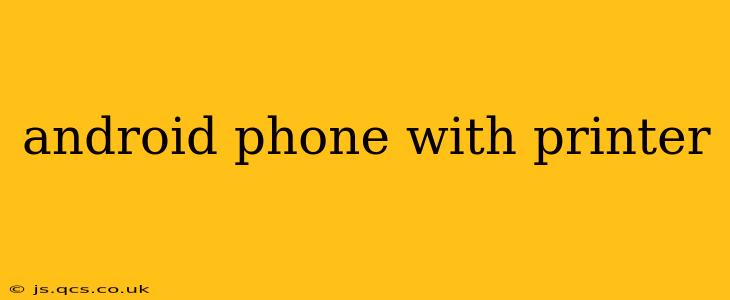Printing documents and photos from your Android phone is easier than ever before. This guide covers various methods for connecting your Android device to a printer, troubleshooting common issues, and answering frequently asked questions. Whether you're printing a boarding pass, a crucial document, or your latest Instagram masterpiece, we've got you covered.
How to Print from Android: Different Connection Methods
There are several ways to connect your Android phone to a printer, each with its own advantages and disadvantages. The best method for you will depend on your printer and network setup.
1. Wi-Fi Printing: This is the most common and often the easiest method. Many modern printers have built-in Wi-Fi, allowing them to connect directly to your home or office network. Once your printer is connected to the same Wi-Fi network as your phone, you can usually select it directly from the printing options within your apps.
2. USB Printing (Direct Connection): If your printer has a USB port, you can connect your Android phone directly using a USB OTG (On-The-Go) cable. This method bypasses network connections, but it's less common for modern smartphones and may not work with all printers.
3. Bluetooth Printing: Some printers support Bluetooth connectivity. This can be a convenient option for quick, short-range printing, but it usually has a shorter range than Wi-Fi.
4. Cloud Printing Services: Services like Google Cloud Print (though officially discontinued, some functionality might remain via third-party apps), allow you to print to any printer connected to the internet, regardless of its location. This method offers flexibility but depends on a reliable internet connection for both your phone and the printer.
What Apps Can I Use to Print from My Android Phone?
Many apps support printing directly. Most standard document editing and photo viewing apps (like Google Docs, Microsoft Word, and Google Photos) have built-in print functionality. Beyond the pre-installed options, you might consider dedicated printing apps which offer extra features. These apps often provide broader printer compatibility and additional settings for customization.
Which Printers Work Best with Android Phones?
Most modern printers, especially those from established brands like HP, Canon, Epson, and Brother, are compatible with Android devices. Look for printers that advertise Android compatibility or support Wi-Fi, Bluetooth, or cloud printing services. Check the printer's specifications or the manufacturer's website for confirmed Android compatibility before making a purchase.
How Do I Fix "Printer Not Found" Errors?
The dreaded "Printer Not Found" error is a common frustration. Here are some troubleshooting steps:
- Check Wi-Fi Connection: Ensure both your phone and printer are connected to the same Wi-Fi network and have a strong signal.
- Printer Power and Status: Make sure your printer is turned on, connected to the power source, and not experiencing any other issues.
- Printer Driver Updates: Make sure you have the latest printer drivers installed on your network.
- Restart Devices: Try restarting both your phone and printer. This simple step often resolves temporary connection glitches.
- Check Firewall Settings: Your router's firewall or your phone's security settings might be blocking the connection. Temporarily disable any firewalls to see if this is the issue. (Remember to re-enable them afterward!)
- Check USB Connections (if applicable): Make sure the USB cable is properly connected to both your phone and printer.
Can I Print Photos from My Android Phone?
Yes! Most photo apps, including the built-in gallery app and Google Photos, offer direct printing functionality. You can usually select the photos you wish to print, choose your printer, and customize print settings like size and quantity.
What About Printing from Specific Apps (e.g., Gmail, Instagram)?
Many popular apps offer seamless printing integration. Look for a share or print icon within the app's interface. Tap this icon, select your printer, and customize your settings to print the desired content.
My Printer Is Old; Can I Still Print from My Android?
Older printers might require additional setup or might not support the latest printing protocols. Check your printer’s manual or the manufacturer’s website for Android compatibility information. You might need to use a workaround like a cloud printing service.
By following these tips and troubleshooting steps, you should be able to successfully connect your Android phone to your printer and print whatever you need. Remember to consult your printer's manual for specific instructions and support.