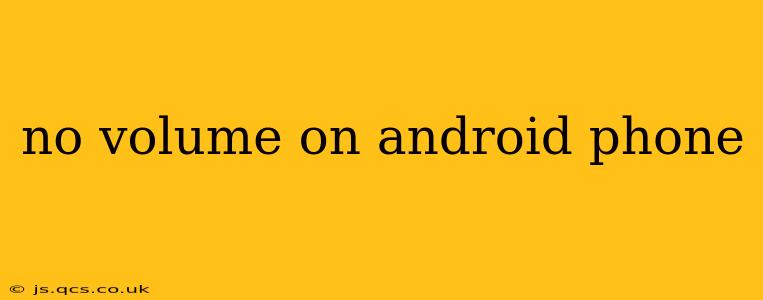Experiencing silence from your Android phone? A lack of sound can be incredibly frustrating, but thankfully, most issues are easily solvable. This comprehensive guide will walk you through troubleshooting steps to restore your Android's audio capabilities. We'll cover everything from simple fixes to more advanced solutions, helping you pinpoint the problem and get your phone singing again.
Why is there no sound on my Android phone?
This is the fundamental question, and the answer isn't always straightforward. Several factors can contribute to audio problems, ranging from simple user errors to more complex hardware or software malfunctions. Let's explore the common culprits.
Check the Obvious: Volume and Mute Settings
Before diving into complex solutions, ensure the most basic settings are correct. This often overlooked step saves a lot of time.
- Volume Buttons: Press the volume up button. Is your volume set to zero? If so, simply increase it. Check both the ringer volume and media volume, as they are often controlled separately.
- Mute Switch: Many Android devices have a physical mute switch. Locate this switch (usually on the side of your phone) and make sure it's not activated.
- Do Not Disturb Mode: Is Do Not Disturb (DND) mode enabled? DND often silences notifications and calls. Check your notification settings and disable DND if necessary.
- Individual App Volume: Some apps manage their own volume settings. Open the app that's not producing sound and check its volume settings within the app itself.
Is the Problem with the Ringtone or Media?
Understanding the scope of the issue is key. Is the problem limited to ringtones and notifications, or does it affect all audio, including music and videos?
No Ringtone or Notification Sounds
If only ringtones and notifications are affected, the issue might lie within your notification settings.
- Sound Profiles: Check your phone's sound profiles (e.g., Normal, Silent, Meeting). Ensure you're not in a profile that silences notifications.
- App-Specific Notifications: Verify that notifications are enabled for individual apps. Go to your phone's settings, then notifications, and check each app's notification settings.
No Sound from Media (Music, Videos, Games)
If the problem affects media playback, the causes could be more diverse.
- Media Volume: As mentioned earlier, independently check the media volume. It's different from the ringer volume.
- Headphone Jack: If you're using headphones, try removing them. Sometimes, a faulty headphone jack can interfere with the phone's internal speakers.
- Bluetooth Connection: If you're connected to a Bluetooth speaker or headphones, disconnect them and check if the phone's speakers work.
- Faulty Headphones/Speaker: Test your headphones or Bluetooth device with another device to rule out any problems with them.
Restart Your Phone
A simple restart often resolves temporary software glitches that can cause audio problems. This is a quick and easy step to try before more complex troubleshooting.
Check for Software Updates
Outdated software can sometimes contain bugs that impact audio functionality. Check your phone's settings for available updates and install them if necessary. This often includes both the operating system and individual app updates.
Clear Cache and Data (Apps)
If a specific app is causing the audio issue, clearing its cache and data can often fix the problem. This will not delete your data within the app, but it might reset its settings. Navigate to your phone's settings, then Apps, select the problematic app, and choose "Clear Cache" and "Clear Data".
Factory Reset (Last Resort)
A factory reset should only be considered as a last resort, as it will erase all data on your phone. Back up your data before attempting this. If you've tried all other steps and the problem persists, a factory reset might resolve a deeper software issue. Remember to consult your phone's manual for specific instructions on performing a factory reset.
Hardware Problems?
If none of the above steps work, you may be dealing with a hardware problem. This could involve a faulty speaker, headphone jack, or internal audio component. In this case, you should contact your phone's manufacturer or a qualified repair technician.
By systematically working through these steps, you should be able to diagnose and resolve the audio issue on your Android phone. Remember to check the simplest solutions first before moving to more advanced troubleshooting.