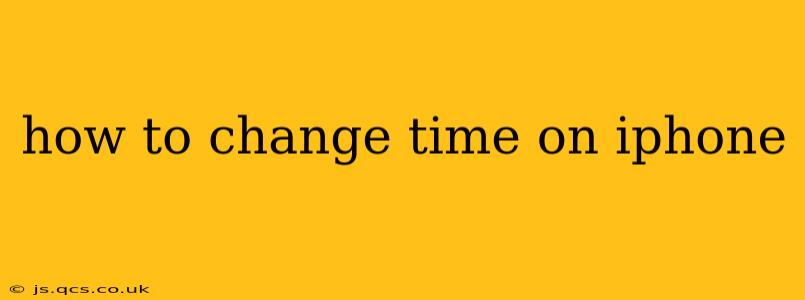Setting the correct time on your iPhone is crucial for scheduling, notifications, and ensuring your device functions accurately. While iPhones typically set the time automatically, there might be instances where you need to adjust it manually. This guide provides a step-by-step process for changing the time on your iPhone, addressing common questions and troubleshooting potential issues.
How to Manually Set the Time on Your iPhone
For most users, the automatic time setting works flawlessly. However, if you're experiencing issues or need to override the automatic setting, here's how to manually adjust the time on your iPhone:
Note: Manually setting the time is generally unnecessary. If you're having to do this frequently, it might indicate a problem with your device's connection to the network time server.
-
Open the Settings app: Locate the grey gear icon on your home screen and tap it.
-
Navigate to General: Scroll down and tap on "General."
-
Select Date & Time: Find and tap on "Date & Time."
-
Toggle "Set Automatically": You'll see a toggle switch labeled "Set Automatically." Tap it to turn it OFF (it will turn white).
-
Adjust the Time: Now you'll be able to manually adjust the time. Tap on the time to change the hours and minutes. You can also tap the date to change the day, month, and year.
-
Save Changes: Once you've made the adjustments, exit the settings app; your changes are automatically saved.
Why is My iPhone Time Wrong?
Several reasons can cause your iPhone's time to be incorrect. Addressing these issues might resolve the need for manual time adjustments.
1. Automatic Time Setting is Disabled
The most common cause is that the "Set Automatically" setting is inadvertently turned off. Make sure to toggle this setting back ON in the Date & Time settings.
2. Network Connectivity Issues
If your iPhone isn't connected to a network (Wi-Fi or cellular data), it cannot synchronize the time. Ensure you have a stable internet connection. Try restarting your device or router.
3. Time Zone Issues
Verify your iPhone's time zone is correctly set. Incorrect time zone settings will lead to the wrong time being displayed. Ensure your location services are enabled and providing the correct location data.
4. Software Glitches
Software bugs or glitches can sometimes interfere with time synchronization. Try restarting your iPhone or, if the problem persists, consider updating your iOS to the latest version.
How Do I Reset My iPhone Time to the Correct Time?
Resetting your iPhone's time usually means restoring the automatic time setting. Simply follow these steps:
- Go to Settings > General > Date & Time.
- Turn "Set Automatically" ON. Your iPhone will automatically connect to the network and synchronize the time.
How to Change the Time Zone on My iPhone?
Changing the time zone is done automatically once "Set Automatically" is enabled. However, if this is turned off, the time zone setting will be accessible and editable in the same Settings > General > Date & Time menu. Make sure you have the correct location services enabled.
Why Won't My iPhone Update the Time Automatically?
If your iPhone isn't updating the time automatically, it could be due to several factors:
- No internet connection: A poor or nonexistent internet connection prevents the time update.
- Location Services disabled: Ensure location services are enabled for accurate time zone detection.
- Software bug: Restarting your device or updating to the latest iOS version might solve a software-related glitch.
- Network time server issues: Rarely, there could be an issue with Apple's network time servers. This is usually resolved quickly.
By addressing these possibilities, you should be able to get your iPhone to update its time accurately.
This comprehensive guide should equip you with the knowledge and steps to effectively manage the time settings on your iPhone. Remember to prioritize the automatic setting for a hassle-free experience. If problems persist, consider contacting Apple Support for further assistance.