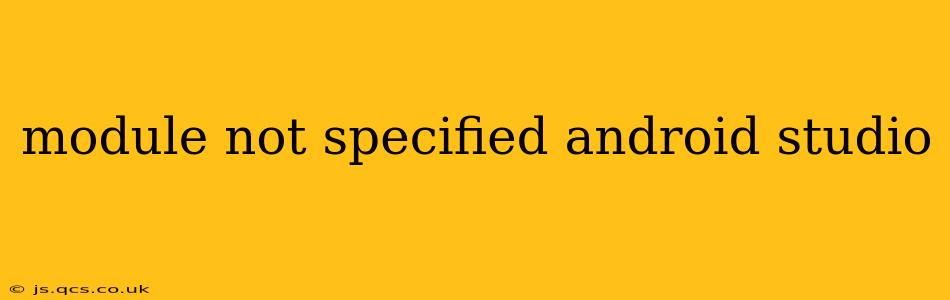Facing the dreaded "Module not specified" error in Android Studio? This frustrating issue often pops up during project import, Gradle sync, or even when simply trying to run your app. Don't worry, you're not alone! This comprehensive guide will diagnose the problem and provide effective solutions. We'll cover various scenarios and offer detailed explanations to help you get back to coding swiftly.
Understanding the "Module not specified" Error
The "Module not specified" error in Android Studio usually signifies that Android Studio can't identify the correct module (your app's codebase) within your project. This prevents the IDE from compiling, running, or properly managing your project's components. This can stem from various causes, from simple configuration oversights to more complex project issues.
Common Causes and Solutions
Here are some of the most frequent causes of the "Module not specified" error and their respective solutions:
1. Incorrect Project Structure or Import
-
Problem: The most common cause is an improperly imported or structured project. Android Studio relies on a specific directory structure to identify modules. If this structure is corrupted or missing crucial files, the error occurs.
-
Solution:
- Re-import the project: Try deleting the existing project from Android Studio and then importing it again. Ensure you select the correct project directory that contains the
settings.gradleandbuild.gradlefiles. - Check the project structure: Manually verify that your project's file structure adheres to the standard Android project layout. You should have folders for
app(containing your main application code),gradle, and other modules if present. - Inspect
settings.gradle(orsettings.gradle.kts): This file defines the modules included in your project. Ensure that your app module is correctly included. A typical entry looks like this (using Groovy):
include ':app'For Kotlin DSL (
settings.gradle.kts):include(":app")If you have multiple modules, ensure each is listed correctly.
- Re-import the project: Try deleting the existing project from Android Studio and then importing it again. Ensure you select the correct project directory that contains the
2. Gradle Sync Issues
-
Problem: Problems with Gradle synchronization can prevent Android Studio from correctly identifying your modules. This could be due to network connectivity issues, Gradle version conflicts, or corrupted Gradle cache.
-
Solution:
- Invalidate Caches and Restart: In Android Studio, go to
File > Invalidate Caches / Restart...and select "Invalidate and Restart." This forces Android Studio to refresh its internal caches, often resolving sync problems. - Check Gradle Version: Ensure you're using a compatible Gradle version. Check your project-level
gradle/wrapper/gradle-wrapper.propertiesfile for the distributionUrl. Update it if necessary, referring to your project's requirements. - Ensure Network Connectivity: A stable internet connection is crucial for Gradle synchronization. Verify your network connection and try again.
- Clean Project: Try cleaning the project by going to
Build > Clean Projectfollowed byBuild > Rebuild Project.
- Invalidate Caches and Restart: In Android Studio, go to
3. Corrupted Project Files
-
Problem: Sometimes, project files themselves become corrupted, leading to various errors including "Module not specified."
-
Solution:
- Version Control (Git): If you're using a version control system like Git, revert to a previous commit where the project worked correctly.
- Create a New Project: As a last resort, create a new Android Studio project and manually transfer your code and resources to the new project. This helps rule out any corrupted project files.
4. Missing or Incorrect Module-Level build.gradle File
-
Problem: Each module (typically your
appmodule) needs its ownbuild.gradle(orbuild.gradle.kts) file. If this is missing or contains errors, Android Studio won't recognize the module. -
Solution: Check for the presence of
app/build.gradle(orapp/build.gradle.kts). Ensure it contains the necessary Android plugin configuration and dependencies.
5. Conflicting Dependencies
-
Problem: Conflicting dependencies in your
build.gradlefile can sometimes cause the IDE to lose track of modules. -
Solution: Carefully review your dependencies for any conflicts. Tools like the Android Studio dependency analyzer can help identify and resolve these issues.
Preventing Future Issues
- Use Version Control (Git): This is crucial for tracking changes and reverting to working versions if problems occur.
- Regularly Clean and Rebuild: Performing these actions can prevent the accumulation of temporary files and caches that might cause problems.
- Keep Dependencies Updated: Regularly update your Gradle version and project dependencies to benefit from bug fixes and performance improvements.
By systematically investigating these points, you should be able to identify and resolve the "Module not specified" error in Android Studio and get your project running smoothly again. Remember to always back up your project before attempting significant changes.