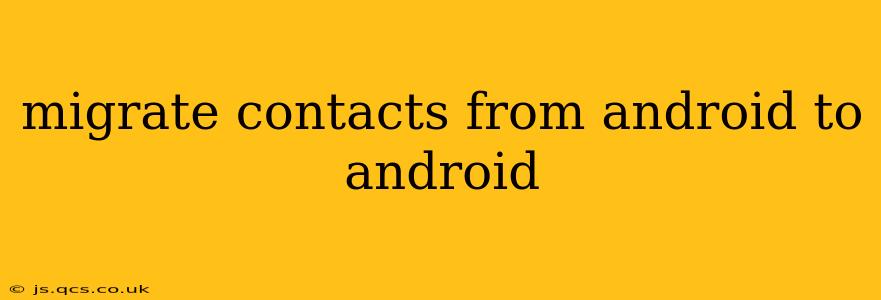Switching Android devices? Don't worry about losing your precious contacts! Migrating your contact list is surprisingly straightforward, with several reliable methods to ensure a smooth transition. This guide outlines the easiest and most effective ways to move your contacts from one Android phone to another, covering everything from built-in features to third-party apps.
What's the Easiest Way to Transfer Contacts Between Android Phones?
The simplest method often relies on your Google Account. Most Android phones automatically sync contacts with your Google account. If this is already set up, transferring contacts is as easy as signing into your Google account on your new phone. Your contacts should appear automatically, often within minutes.
How Do I Transfer My Contacts Using Google Account Sync?
-
Ensure Google Account Sync is Enabled on Your Old Phone: Go to your old phone's Settings, then find Accounts (or similar – the exact wording may vary depending on your phone's manufacturer and Android version). Select your Google Account, then make sure the toggle for "Contacts" is enabled. This ensures all your contacts are synced to Google's servers.
-
Sign into Your Google Account on Your New Phone: On your new Android device, during the initial setup or afterwards, sign in using the same Google account you used on your old phone.
-
Wait for Synchronization: Give your phone a few minutes to sync. Your contacts should automatically appear in the Contacts app. You may need to refresh the app by closing and reopening it.
What if Google Sync Isn't Working?
If Google sync isn't working or you prefer alternative methods, here are some other options:
Using a SIM Card (for limited contacts):
This method only works for contacts stored on your SIM card, not those saved directly to your phone's memory or Google account. It's a good backup option, but it has a limited capacity.
-
Remove the SIM Card: Carefully remove the SIM card from your old phone.
-
Insert into New Phone: Insert the SIM card into your new phone.
-
Check Your Contacts: Open the Contacts app on your new phone. Contacts stored on the SIM card should be accessible.
Using Bluetooth:
While less convenient for large contact lists, Bluetooth can transfer contacts between devices directly.
-
Enable Bluetooth: Turn on Bluetooth on both your old and new phones.
-
Pair Devices: Pair your phones via Bluetooth.
-
Transfer Contacts: The exact method for transferring contacts via Bluetooth varies depending on the Android version and phone manufacturer. Consult your phone's manual for specific instructions. Typically, you'll need to select "Share" or "Send" within your Contacts app.
Using a Third-Party App:
Several third-party apps specialize in transferring data between devices. These apps often offer a more comprehensive transfer solution, including contacts, messages, photos, and more. Research reputable apps in your app store before using them and always read reviews. Caution: be wary of apps requesting excessive permissions.
How Can I Manually Export and Import Contacts?
This method provides the most control but is more time-consuming.
-
Export from Old Phone: On your old phone, open the Contacts app. Look for an option to "Export" or "Save" contacts. This often saves contacts as a VCF (vCard) file.
-
Transfer the File: Transfer the VCF file to your new phone using email, cloud storage (Google Drive, Dropbox, etc.), or a USB cable.
-
Import to New Phone: On your new phone, open the Contacts app, find the import option, and select the transferred VCF file.
What if I Have Contacts on Multiple Accounts?
If your contacts are spread across various accounts (e.g., Google, Outlook, Facebook), ensure each account is properly linked on your new device. Syncing might require individual account setup and verification.
By following these methods, you can easily and effectively migrate your contacts from your old Android phone to your new one, ensuring you stay connected with your important contacts without any hassle. Remember to always back up your data regularly to prevent data loss in the future.