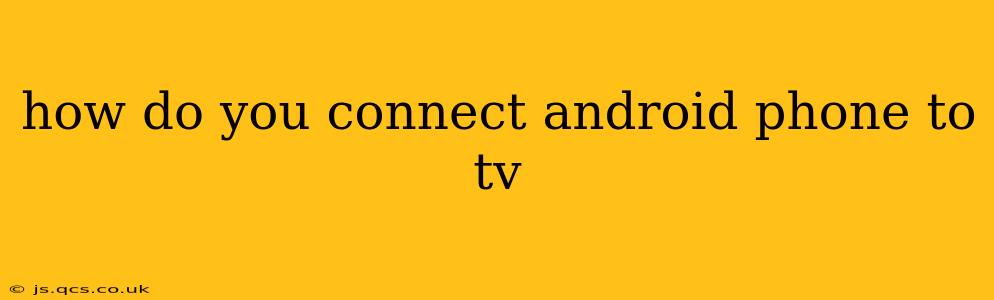How to Connect Your Android Phone to Your TV: A Comprehensive Guide
Connecting your Android phone to your TV opens up a world of possibilities, from streaming your favorite shows to sharing photos with friends and family. But with several methods available, knowing the best approach for your situation can be tricky. This guide explores the most common and effective ways to connect your Android phone to your TV, addressing common questions and troubleshooting potential issues.
Choosing the Right Connection Method: The best method for you depends on your TV and phone capabilities. Consider these factors:
- TV's connectivity options: Does your TV have HDMI ports, a USB port, built-in Wi-Fi, or screen mirroring capabilities (like Miracast or AirPlay)?
- Android version: Older Android versions might have limited compatibility with certain connection methods.
- Desired functionality: Do you simply want to mirror your phone's screen or stream specific apps?
1. Using a USB-C to HDMI Adapter:
This is a straightforward method ideal for phones with USB-C ports. You'll need a USB-C to HDMI adapter.
- How it works: Simply plug the adapter into your phone's USB-C port and then connect the HDMI end to your TV's HDMI port. Your phone's screen should automatically appear on your TV.
- Pros: Simple setup, generally reliable, good for high-quality video output.
- Cons: Requires purchasing an adapter, may not support all Android devices equally, potentially limited to mirroring your screen and not specific apps.
2. Wireless Connection via Screen Mirroring/Casting:
Many modern Android phones and TVs support screen mirroring or casting technologies like Miracast, Chromecast, or AirPlay (if your TV supports it).
- How it works: These technologies let you wirelessly transmit your phone's screen to your TV. Your TV's instructions will provide specific steps, often involving searching for available devices in your TV's settings menu. For Chromecast, you'll need to cast specific apps.
- Pros: Wireless convenience, no cables needed.
- Cons: Requires compatible TV and phone, can be susceptible to Wi-Fi interference, potentially lower quality video compared to wired connections, certain apps may not support casting.
3. Using Chromecast:
Chromecast is a small device that plugs into your TV's HDMI port and allows you to stream content from various apps to your TV.
- How it works: You'll need a Chromecast device. Once connected, use the Google Home app to set it up and then use the cast button within compatible apps to send the content to your TV.
- Pros: Simple to use, wide app support, high quality streaming for supported apps.
- Cons: Requires purchasing a Chromecast device, not all apps support casting.
4. Using a Smart View App (Samsung):
If you have a Samsung phone and a Samsung Smart TV, the Smart View app offers a convenient way to connect the devices.
- How it works: Download the Smart View app on your phone. Follow the on-screen instructions to connect to your TV.
- Pros: Seamless integration between Samsung devices.
- Cons: Only works with Samsung devices.
Frequently Asked Questions (FAQs)
H2: Why isn't my phone connecting to my TV?
This issue can stem from various sources. Check the following:
- Compatibility: Ensure your phone and TV support the chosen connection method.
- Connections: Verify all cables are securely plugged in, and try different HDMI ports on your TV.
- Wi-Fi: If using a wireless connection, ensure a stable Wi-Fi network is available and both devices are connected to it.
- Software Updates: Update your phone's and TV's software to the latest versions.
- Troubleshooting: Restart both your phone and TV.
H2: What is the difference between screen mirroring and casting?
Screen mirroring displays everything on your phone's screen on your TV in real-time. Casting, on the other hand, streams specific content from apps to your TV, meaning you’re not necessarily mirroring everything on your phone’s display.
H2: Can I play mobile games on my TV using my Android phone?
Yes, depending on your connection method, you can often play mobile games on your TV. However, the lag and performance may vary greatly depending on the connection type (wired connections generally perform better than wireless ones).
H2: Which method provides the best video quality?
Generally, a wired connection using a USB-C to HDMI adapter will provide the best video quality, as it avoids the potential interference and compression issues associated with wireless connections.
Conclusion:
Connecting your Android phone to your TV is easier than you might think. Choosing the right method depends on your device capabilities and preferences. By carefully considering the available options and troubleshooting any connection issues, you can enjoy a seamless viewing experience and expand your entertainment possibilities.