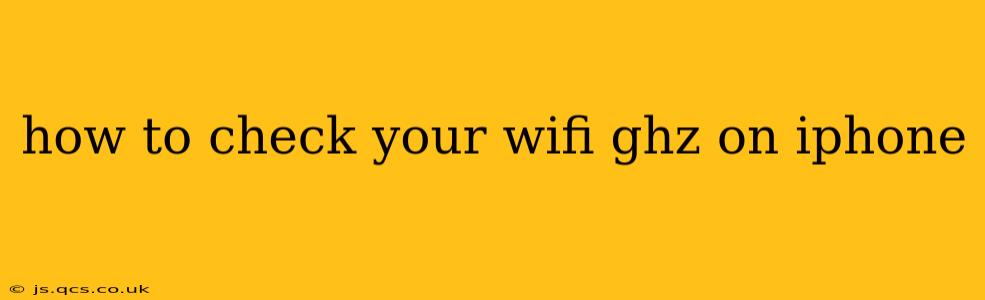Knowing your Wi-Fi frequency (GHz) can be helpful for troubleshooting connection issues, optimizing network speed, and understanding your router's capabilities. While iPhones don't directly display the GHz frequency in their standard Wi-Fi settings, there are a few methods to determine whether you're connected to a 2.4 GHz or 5 GHz network. This guide will walk you through these methods and answer some frequently asked questions.
Understanding 2.4 GHz vs. 5 GHz Wi-Fi
Before we dive into how to check your GHz, let's briefly understand the differences between 2.4 GHz and 5 GHz Wi-Fi bands:
-
2.4 GHz: This band offers wider coverage and better penetration through walls and obstacles. However, it's also a more congested band, meaning more devices might be competing for bandwidth, leading to slower speeds.
-
5 GHz: This band offers faster speeds and less congestion, but its signal doesn't travel as far and is more susceptible to interference from physical objects.
Methods to Determine Your iPhone's Wi-Fi GHz
Unfortunately, there's no single setting within the iPhone's built-in interface that explicitly states the GHz frequency. You'll need to utilize indirect methods:
1. Check Your Router's Settings
The most reliable way to know your Wi-Fi's GHz is by checking your router's configuration page. This usually involves accessing your router's IP address through a web browser. The process differs depending on your router's manufacturer, but generally involves:
- Finding your router's IP address: This is often found in your iPhone's Wi-Fi settings.
- Entering the IP address in your browser: This will open your router's admin interface.
- Locating the Wi-Fi settings: The exact location varies depending on your router's model, but the Wi-Fi settings will typically display the frequency band (2.4 GHz or 5 GHz) for each of your networks.
This method provides the most accurate information.
2. Observing Your Wi-Fi Network Name (SSID)
Some routers create separate network names (SSIDs) for their 2.4 GHz and 5 GHz bands. For example, one network might be named "MyNetwork" and the other "MyNetwork-5G". If you see a "-5G" suffix, or similar indication, you are likely connected to a 5 GHz network. However, this isn't a universal standard, and many routers use the same SSID for both bands.
3. Using a Third-Party Network Analyzer App (Less Reliable)
Several third-party apps available on the App Store claim to provide detailed network information, including the Wi-Fi frequency. However, the reliability of these apps can vary, and they might require additional permissions. Proceed with caution and research the app's reputation before installing.
Frequently Asked Questions (FAQs)
Why is it important to know my Wi-Fi GHz?
Knowing your Wi-Fi GHz is crucial for troubleshooting slow speeds or connectivity issues. If you're experiencing poor performance on a 2.4 GHz network, switching to a 5 GHz network (if available) might significantly improve your speed. Conversely, if you have limited 5 GHz range, understanding this can help you position your devices optimally.
Can I choose which GHz band to connect to?
You can usually select your preferred GHz band if your router broadcasts both 2.4 GHz and 5 GHz networks with separate SSIDs. If not, your device will automatically choose the band it deems most suitable based on signal strength and other factors.
My iPhone is connecting slowly. Should I switch GHz bands?
A slow connection might be due to various factors, including network congestion, distance from the router, interference, and the device itself. Trying a different GHz band is a troubleshooting step worth considering, but it's not a guaranteed solution. Consider other potential causes first before concluding that the GHz band is the problem.
By utilizing these methods, you can effectively determine the Wi-Fi GHz your iPhone is connected to and better understand your network's performance. Remember that checking your router's settings offers the most accurate and reliable information.