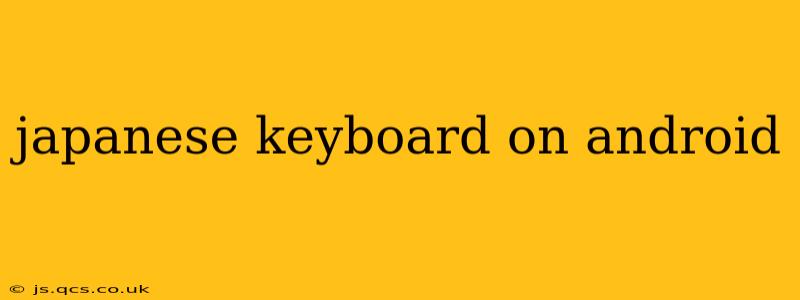Typing in Japanese on your Android device can seem daunting at first, but with the right keyboard and a little practice, it becomes second nature. This guide will walk you through the various options available, helping you choose the best Japanese keyboard for your needs and skill level. We'll also address common questions and concerns users have.
What are the Best Japanese Keyboards for Android?
Android offers a wide variety of Japanese keyboards, each with its own strengths and weaknesses. Some popular choices include Google Japanese Keyboard (Gboard), Microsoft SwiftKey, and various third-party options available on the Google Play Store. The best keyboard for you depends on your typing style and preferences. Gboard, for example, is known for its simplicity and integration with other Google services, while SwiftKey boasts advanced predictive text capabilities. Many third-party options offer specialized features like handwriting recognition or Romaji-to-Kana conversion.
How do I add a Japanese Keyboard to my Android phone?
Adding a Japanese keyboard is a straightforward process:
- Go to Settings: Open your Android phone's settings menu.
- Find Languages & Input: The exact location may vary slightly depending on your Android version and phone manufacturer, but look for a section related to languages, input methods, or keyboard settings.
- Manage Keyboards: Select the option to manage or add keyboards.
- Choose Japanese: Look for "Japanese" in the list of available languages and select it. You may see several options; choosing one that offers the input method you prefer (Romaji, Kana, or both) is key.
- Select Input Method: Once installed, you might need to choose the input method (Romaji, Hiragana, Katakana) within the keyboard settings itself.
How do I switch between English and Japanese keyboards?
Switching between keyboards is usually done by long-pressing the spacebar or tapping a globe icon (or similar symbol) that often appears in the keyboard's notification bar. The exact method may depend on the keyboard you've chosen.
What are the different input methods for Japanese on Android?
There are several ways to input Japanese text on Android:
- Romaji: Typing using the Roman alphabet, with the keyboard automatically converting your input into Japanese characters (Hiragana or Katakana). This method is popular among beginners.
- Kana: Inputting directly using Hiragana or Katakana characters. This requires familiarity with the Japanese writing system.
- Handwriting: Some keyboards allow you to write Japanese characters directly on the screen. This is generally most useful for writing kanji.
What is the difference between Hiragana, Katakana, and Kanji?
- Hiragana: A phonetic script used for native Japanese words and grammatical particles.
- Katakana: Another phonetic script mainly used for foreign loanwords and emphasis.
- Kanji: Logographic characters borrowed from Chinese, representing entire words or concepts. Mastering Kanji is a significant undertaking and often requires dedicated study.
Can I use a Japanese keyboard with different input methods simultaneously?
Most Japanese keyboards allow you to switch between Romaji, Hiragana, and Katakana input methods within the same keyboard. You don't usually need to install multiple keyboards to achieve this.
How can I improve my Japanese typing speed on Android?
Improving your Japanese typing speed involves practice and getting comfortable with your chosen input method. Using predictive text features can also help significantly. Consistent use is key—the more you type, the faster and more accurate you'll become.
Which Japanese keyboard is best for beginners?
For beginners, a keyboard that offers Romaji input with strong predictive text capabilities is generally recommended. Gboard and SwiftKey often rank high in terms of usability for those learning Japanese.
This guide provides a starting point for using Japanese keyboards on Android. With a little exploration, you'll find the perfect keyboard and input method to suit your needs and fluency level. Remember to explore the settings of your chosen keyboard to fully utilize its features.